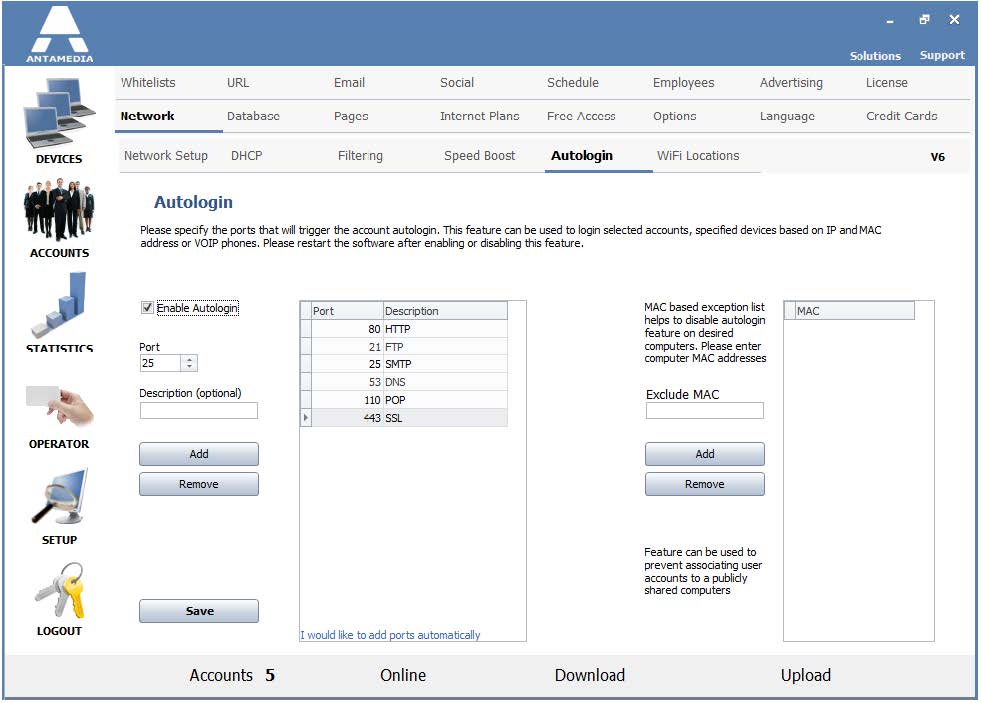Autologin feature automates the login process since a customer does not need to enter a username and password.
As soon as a customer connects to your network, HotSpot will detect it and automatically login to the customer’s device.
This way a customer skips the login page and has a feeling that the computer or device is always connected to the Internet.
However, HotSpot will track customer usage and logout account in case of inactivity.
How to configure Autologin?
1. You have to Enable Autologin globally in the software
2. On the Manage Account page please Enable Autologin to allow autologin for that account. By default, this option is enabled while generating the accounts so this step is usually not necessary.
3. The customer has to login initially in order to store the MAC address of the computer in the HotSpot database. From that moment, autologin will be functional for that account. MAC address is stored in the Accounts – Manage Account page, in a field below Fixed MAC option.
This feature can be used to allow desired devices (like VOIP phones) to access the network automatically.
In order to do this, you have to create the accounts for each device and store its MAC address manually.
You will also have to add VOIP ports that should trigger the autologin.
By default, HTTP, FTP, SMTP, DNS, POP and SSL ports are stored in autologin ports list.
This means that autologin will be activated if a customer tries to access the Internet by using any browser, FTP software or tries to send or receive Emails.
You can add additional ports required for other applications.
You can also disable autologin on some devices by adding their MAC address to the MAC exception list.