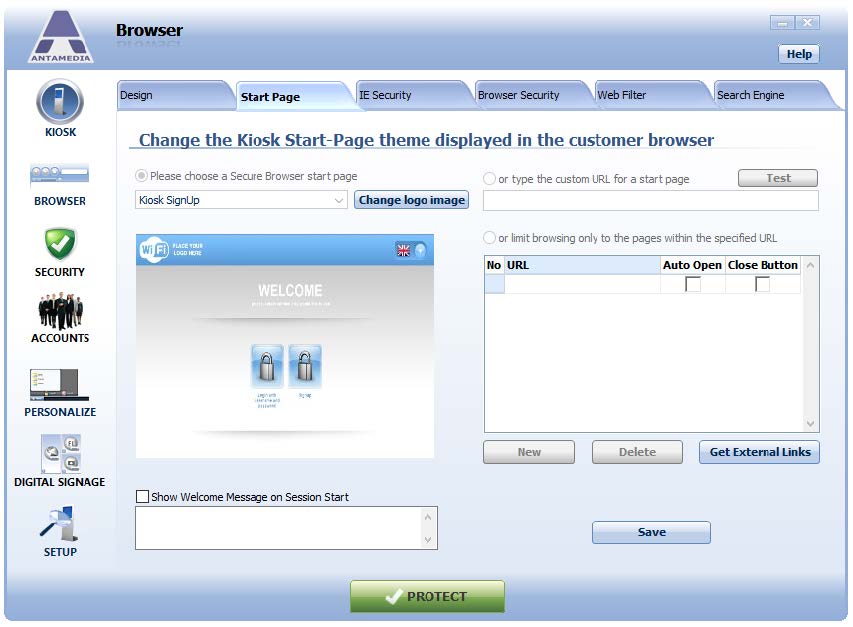Kiosk software can be configured to use Internet Explorer or Antamedia Secure Browser.
If Antamedia Secure Browser is used, its start page is determined by the Kiosk operation mode (Free, Paid, Digital Signage, etc.), with the exception of Free Anonymous access mode.
Further options for this mode can be configured on Kiosk – Browser – Start page screen.
There are 3 options available for Antamedia Browser Start page:
Kiosk start page templates – You can choose from several editable templates
User-defined start page – You can use any website URL as a start page
Limit browsing to a set of websites – This option can be used to prevent Kiosk users from visiting websites outside of the predefined set of allowed pages. To add a new website, click on the “New” button and type URL of the desired website. All websites in the list with the “Auto Open” option checked will be opened automatically after starting Antamedia Secure Browser. Websites with the “Show Close” option checked will have a closing button on their tab
Changing Logo
To replace the default logo on the page with the logo of your company, please follow these steps:
1. In the Antamedia Kiosk go to “Browser” and choose “Start Page”
2. Choose Secure Browser start page (Kiosk Free, Kiosk Paid, etc)
3. Press the “Change logo image” button and select a picture for a new logo.
To Show Welcome Message on Session Start select option and type welcome message.
After you configure desired options, please click Save button.