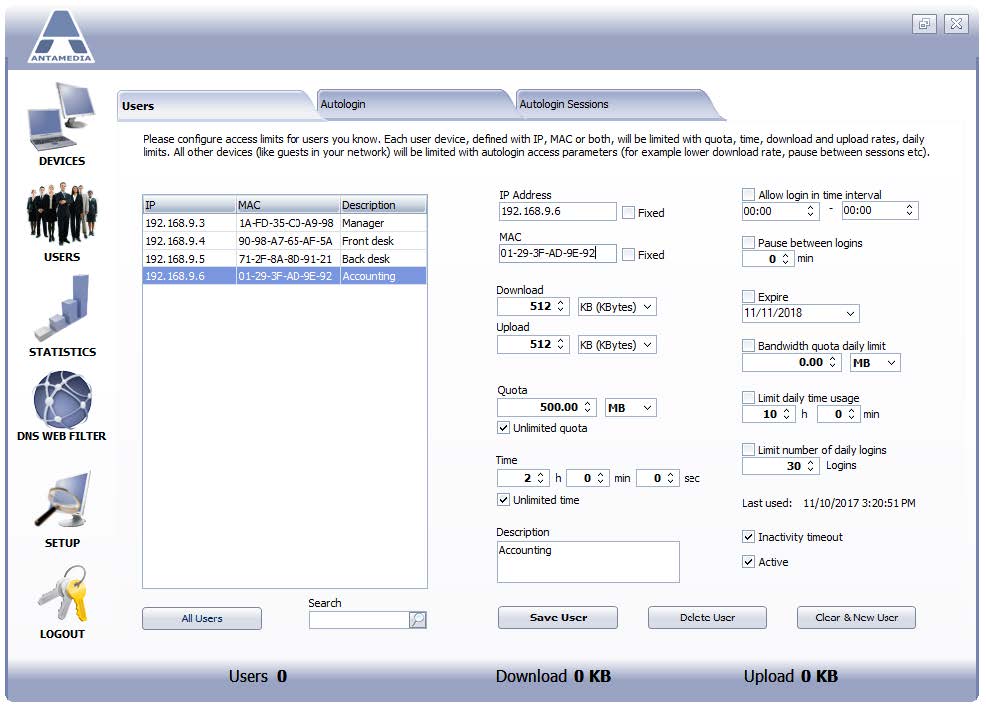Configure login parameters for known Users on your network from the Bandwidth Manager Users panel.
To define User configure the IP address, MAC, or both.
IP address – Specify user computer IP address that will be used for login.
MAC – Specify user computer MAC address that will be used for login.
Download – Set maximum download speed that computer can download from the Internet. Download speed is represented in KBytes, Kbits, MBytes or Mbits
Upload – Set maximum upload speed that computer can upload to the Internet.
Quota – Set bandwidth quota that computer can download or upload from the Internet. In the right dropdown menu select if the quota is represented in Bytes, KB, MB, GB or TB
Unlimited quota – Unlimited Quota checkbox enabled means that bandwidth quota is not limited for the computer.
Time – Limitation how much time computer can spend on the Internet via
Bandwidth Manager.
Unlimited time – Time on the Internet is not limited from Bandwidth Manager.
Description – Enter description for this computer.
Allow login in a time interval – Tick this option to enable computers autologin only in the selected time interval.
Pause between logins – Use it to set a time limit between two logins from the same computer.
Expire – This option defines user expiration date. Set computer user expiration date
in the field or untick the option if you want to disable account expiration.
Bandwidth quota daily limit – Specify how much Internet bandwidth computer can use per day. When daily limit exceeded, the computer will be logged out automatically.
Limit daily time usage – Specify how much time computer can be logged per day. When daily limit exceeded, the computer will be logged ours automatically. Next day, autologin for the computer will be enabled again.
Limit the number of daily logins – Specify how many times daily computer can log in to Bandwidth Manager.
Inactivity timeout – Use it to enable automatic logout if the client does not use Internet bandwidth for a specified time period.
Active – With this option you specify does computer user account can be used for
access or not.
When you finish configuring login parameters for known user press on Add User button to save it and add to the Users list.
Remove User – To remove the user from the User list, select user and press Delete User button.
Clear & New User – Press on this button to reset setup user computer fields for new configurations.