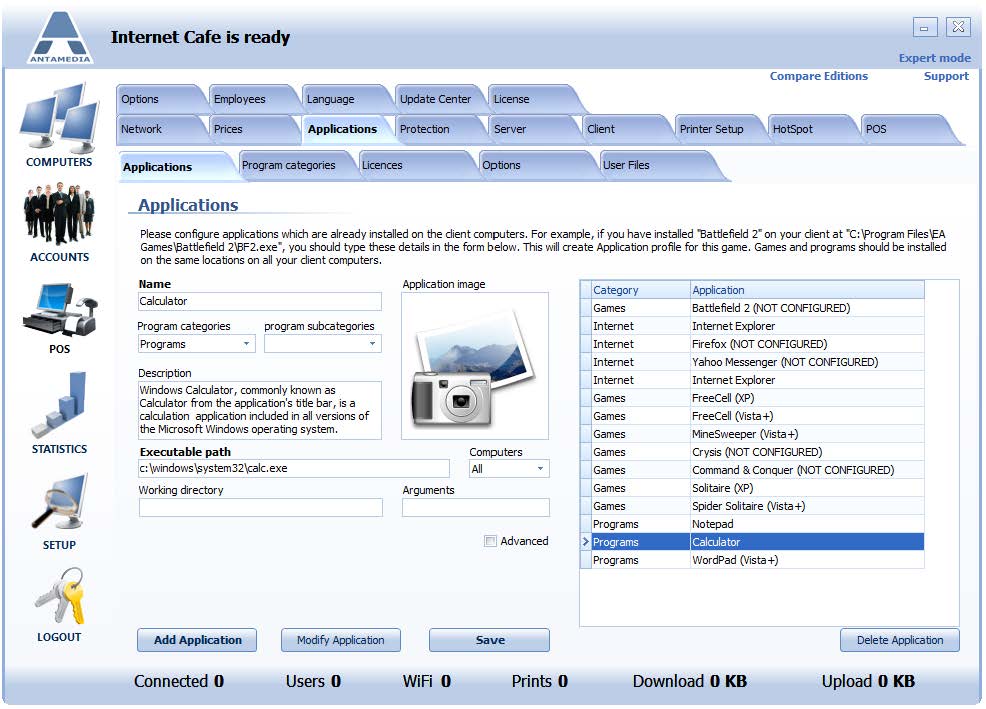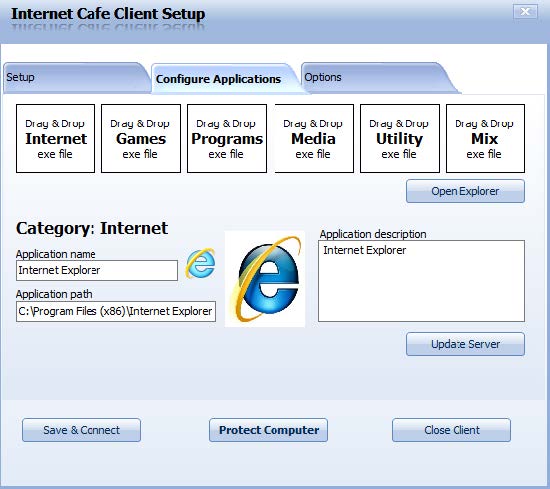This feature helps you configure application profiles that will be available to the customers on your computers.
You can define which games, Internet programs, office applications customers can use, group them in categories, and assign separate usage price for each category.
To configure applications, please go to Cafe Server Setup – Applications – Applications tab.
1. Add application name
2. Choose application category and subcategory (optional)
3. Enter description which will be displayed when a customer selects the application
4. Enter Executable path to the application on the client computer (like c:\games\crysis\crysis.exe )
5. Choose an image or screenshot
6. Select on which computer this application is available (on exactly the same path)
7. Enter the working directory (like c:\games\crysis\ )
8. Enter arguments for the executable file (optional, if required by the game)
9. Click Add Application then save and a new application will appear in the application list on the right
To use this system, we recommend installing games, office programs, and other applications on the same path on your hard drives, on all of your computers.
If some computer has applications in a different folder, please configure where are applications available by selecting computer numbers.
To do this, please click on the Computers drop-down menu and replace All with correct computer numbers.
Applications for Antamedia Internet Cafe can also be added to the server from client-side.
To add an application from the client, please follow these steps:
1. Login as ADMIN to Cafe Client software
2. The client setup window will open, select configure applications tab
3. Navigate to the folder where the application exe file is located
4. Drag and drop the exe file to the desired box
5. (Optional) Enter a description and select image for application
6. Click update server
Open Cafe Server Setup – Applications – Applications.
The new application will appear at the bottom of the list.
If that application is installed on the same location on all clients, then Computers drop-down menu has to be set to All.
This will update Cafe Client software on them.
Advanced features contain several options:
– Game age ratings
– Type of game: Single-player, Multi-player, Online
– Batch files which can be started on application start and application end – Mount CD Image option using DAEMON tools, Alcohol 120%, MagicISO. This option automatically mounts CD image when the game is about to start so your customer does not have to insert CD in the drive.
Application feature is complex, but it gives you high flexibility, and help you gather many reports. With proper application setup, you will be able to see which programs and games are mostly used by your customers, top applications by an hour of the day, application log with usage time, etc.
When a customer clicks the image from the menu, large application image with description shows up. The customer can run the application by pressing the START button.