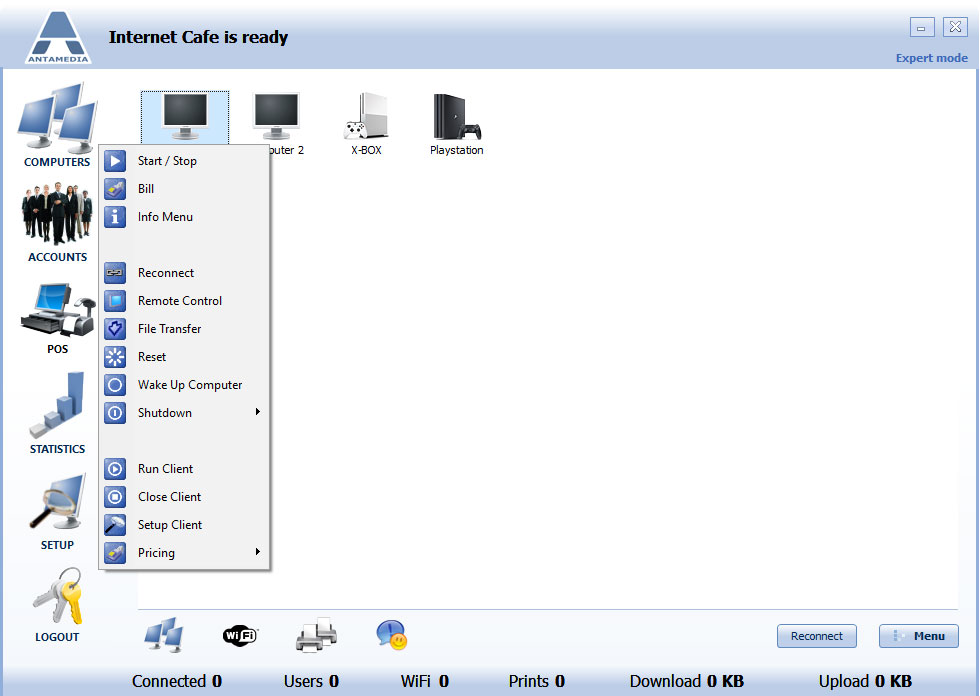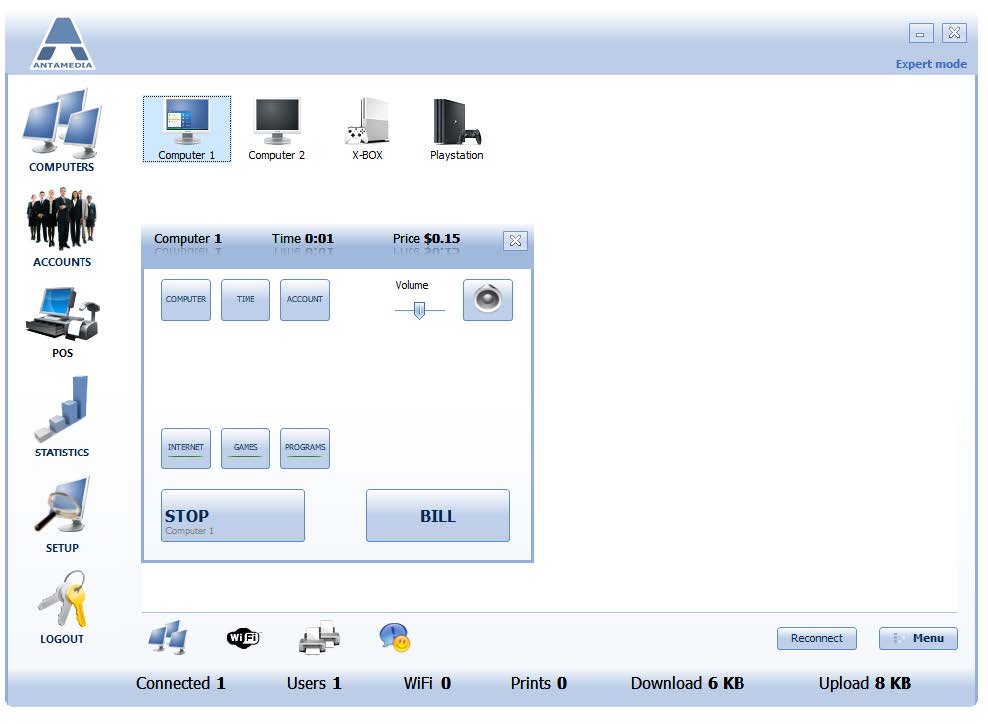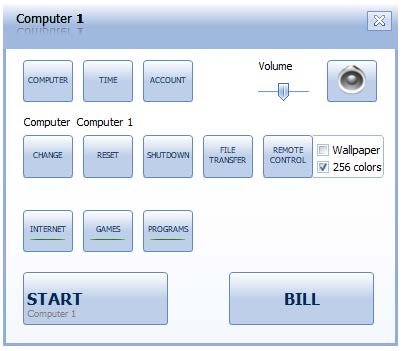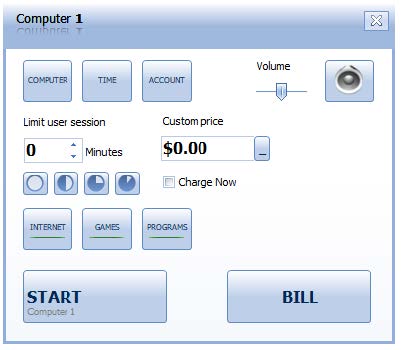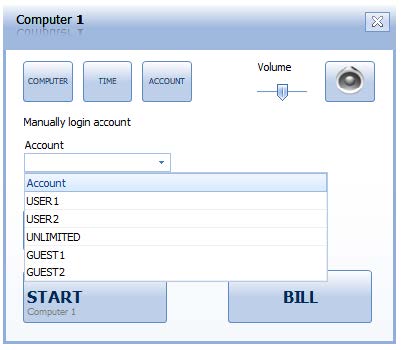Management of the client computers is also carried out from the Computer panel.
By clicking on the desired computer icon, an operator will get a context menu with allowed actions.
Start / Stop will start or stop the session based on the current client state
Bill opens the POS screen which contains a bill for the previous session
Info Menu show panel from where are available various setup and configuration options that can be used in Play & Pay sessions
Reconnect will reconnect Cafe Client computer to the Cafe Server
Remote Control will start Remote host and give a preview of the Client Computer desktop with full control over it
File Transfer will open a new window over which the Operator can transfer needed files to the client computer
Reset will reboot Cafe Client computer and reload Cafe Client on it
Wake Up Computer gives the ability to the operator to Wake Up Computer if this is supported over computer BIOS and motherboard
Shutdown gives the ability to Operator to Shutdown, Shutdown Unused clients or to Shutdown All client computers
Run Client will start Cafe Client on the computer which is already running and connected to Cafe Server
Close Client will close Cafe Client application on the computer
Setup Client will open Cafe Client computer in Setup mode
Pricing gives the ability to Operator so he can change the pricing group for the selected computer. By clicking on a START button, the client computer will be opened for a customer, and a timer measuring session usage will be activated
To show a computer management pop-up window, open the context menu and click Info Menu.
This window contains the following options:
Start – Starts the computer in ‘Play and Pay’ mode
Bill – Opens POS screen which contains a bill for the previous session
Program categories – Select which program categories will be accessible to customers
Computer – Shows the basic actions which you can perform on the client
Time – Use this option to limit the duration of the session
Account – Manually login existing account
Volume – Adjust the volume on the client computer (click speaker icon to mute)
Computer section of Info Menu gives you the ability to:
Change computer
Reset computer
Shutdown client computer
Start File Transfer windows
Start Remote Control host on the Cafe Client computer
Time section of Info Menu gives you the ability to:
Configure Limit User Session based on time
Custom Price gives the ability to set amount of money and set session limit based on it
Charge Now will charge Play& Pay session in advance
Account section of Info Menu gives you the ability to:
Select Account from drop-down list and press on the Start button to start the session