Once when pre-installation steps are done on all computers you can proceed with the Cafe software installation.
Internet Cafe installer is a 32/64 bit multi-installer and it will be used for the installation of the Server and Client part of the software.
As soon as you start the Internet Cafe software installer on the computer you will get the notification “Reboot Required”.
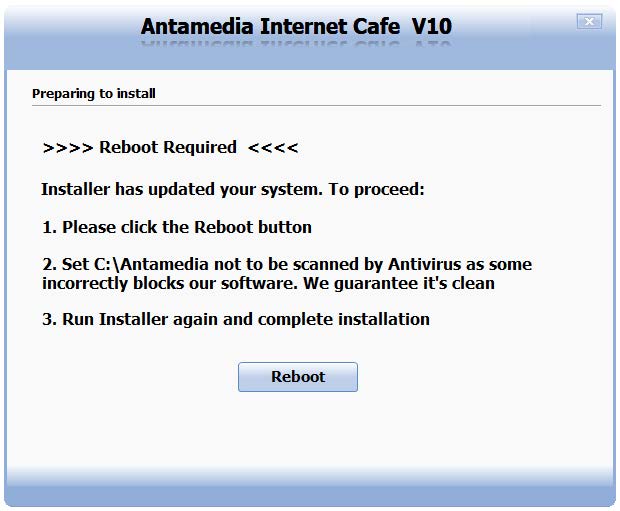 After that start the cafe installer if it is not started automatically. Select “I accept terms in the license agreement “ and press Next.
After that start the cafe installer if it is not started automatically. Select “I accept terms in the license agreement “ and press Next.
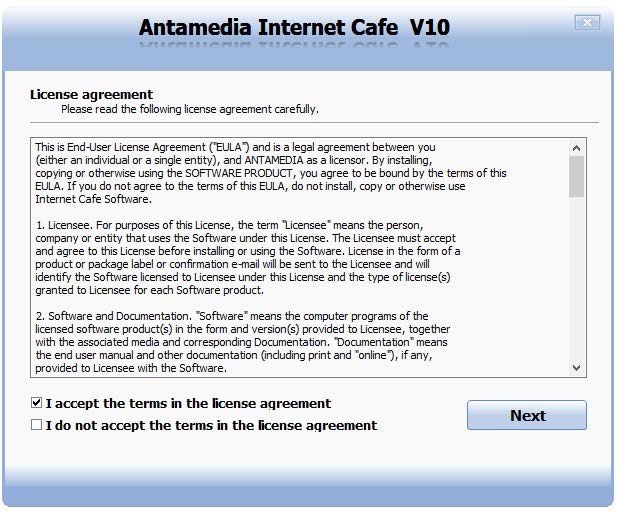 A new window will give you the option to choose whether to install Cafe Server or Cafe Client part of the software on the computer. Based on the computer where you start installer you will choose Next button bellow Cafe Server or Cafe Client.
A new window will give you the option to choose whether to install Cafe Server or Cafe Client part of the software on the computer. Based on the computer where you start installer you will choose Next button bellow Cafe Server or Cafe Client.
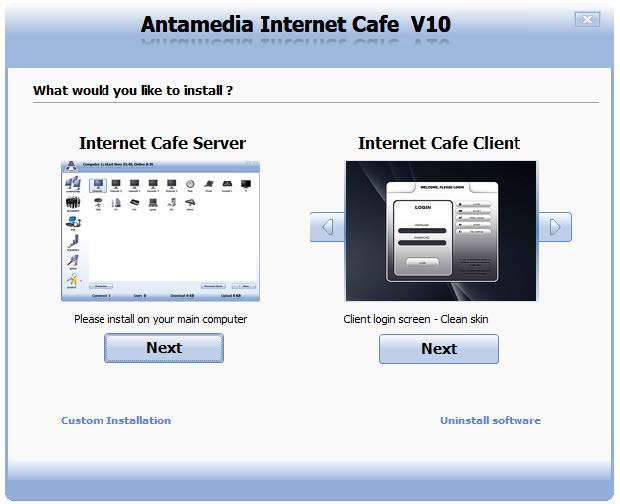 During Cafe Server installation process you will be informed about the current installation of required drivers, Database Server and creating of required files. A reboot is required when the process completed.
During Cafe Server installation process you will be informed about the current installation of required drivers, Database Server and creating of required files. A reboot is required when the process completed.
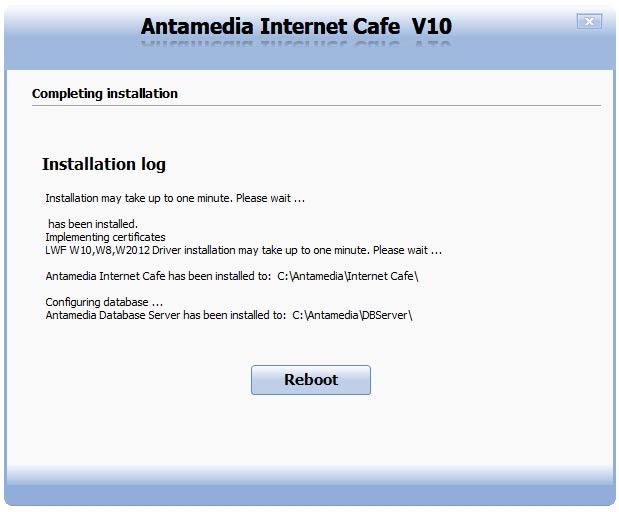 After reboot start Cafe Server and from Setup – Network – Network tab select network adapter over which you plan to communicate with the Cafe Client computers and set Communication method (TCP/IP).
After reboot start Cafe Server and from Setup – Network – Network tab select network adapter over which you plan to communicate with the Cafe Client computers and set Communication method (TCP/IP).
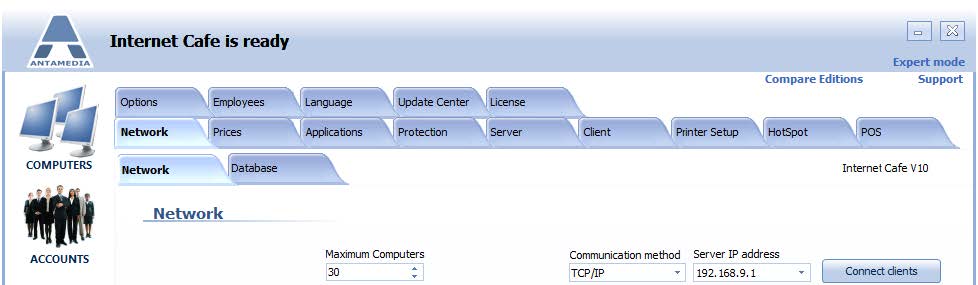
During Cafe Client installation process are open required ports for communication with the Cafe Server and installed video drivers. After that, you will get pop-up “Automatic Windows Logon” to set specific Windows account password if it is used so that Cafe Client can automatically load that Windows account.
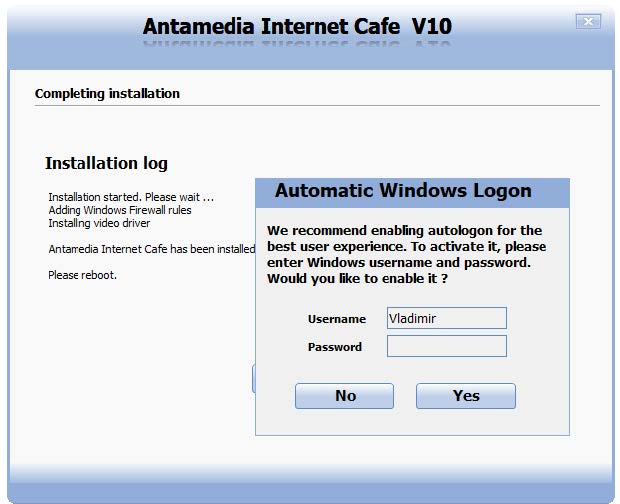 After entering Automatic Windows Logon details click on Yes. Press Reboot and wait for the computer to restart.
After entering Automatic Windows Logon details click on Yes. Press Reboot and wait for the computer to restart.
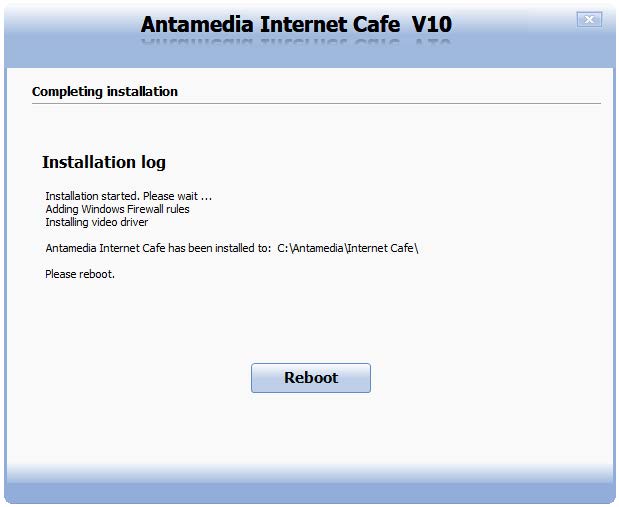 After Windows reboot, you will get Cafe Client protection mask. To access into setup mode use default ADMIN account without a password.
After Windows reboot, you will get Cafe Client protection mask. To access into setup mode use default ADMIN account without a password.
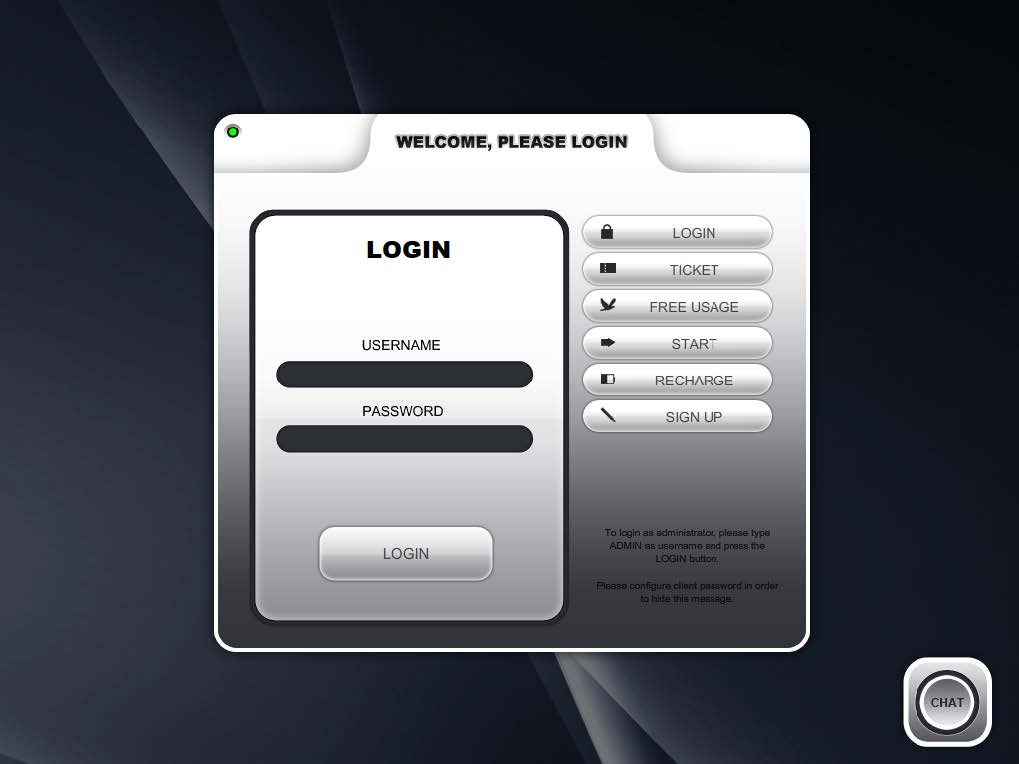 From Setup tab specify Server IP Address in case that it is not automatically recognized. Select option Fixed IP and press Save & Connect button. As last step press Protect Computer to bring Cafe Client protection mask.
From Setup tab specify Server IP Address in case that it is not automatically recognized. Select option Fixed IP and press Save & Connect button. As last step press Protect Computer to bring Cafe Client protection mask.
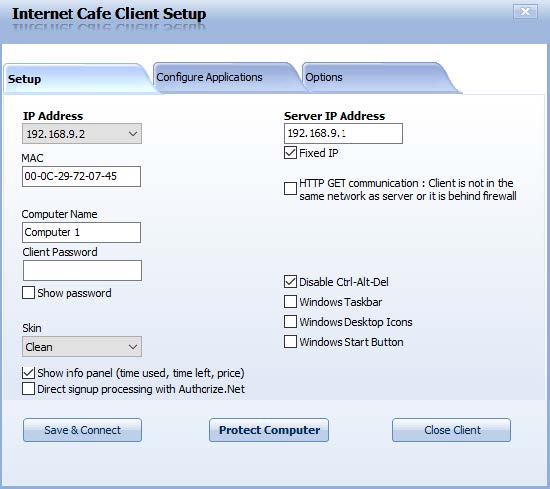 From Cafe Server Setup – Network – Network tab press Save and Connect Clients button to store Client details in the list of connected devices.
From Cafe Server Setup – Network – Network tab press Save and Connect Clients button to store Client details in the list of connected devices.
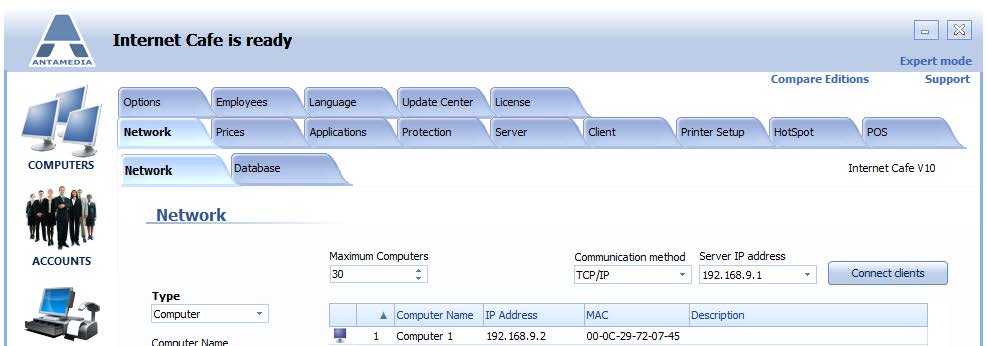
The same procedure should be done on all Client computers in order to connect them to the Cafe Server.
