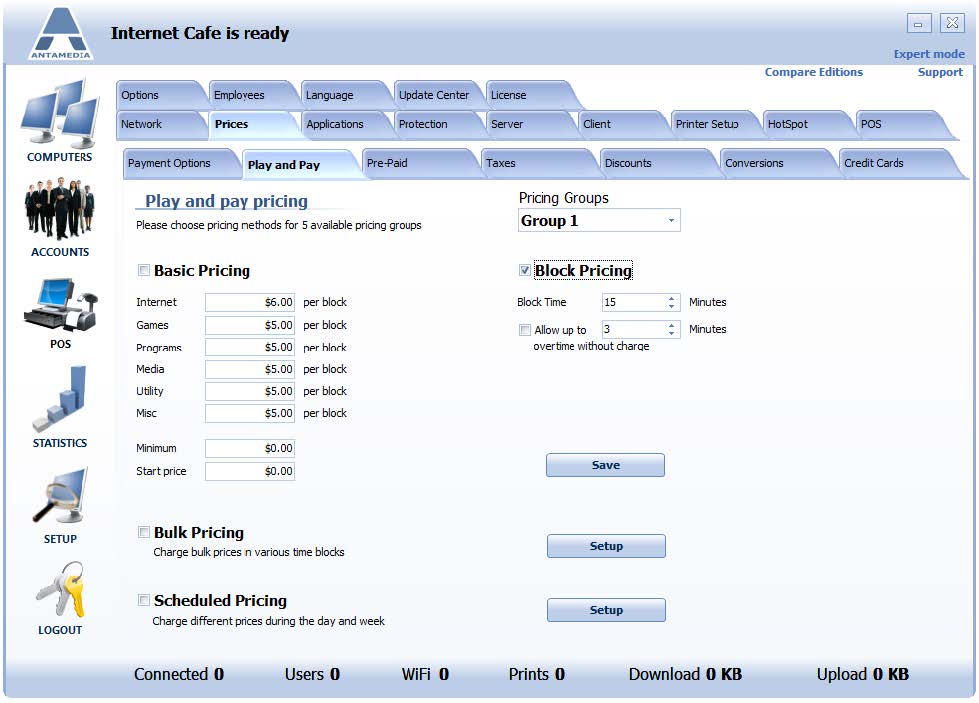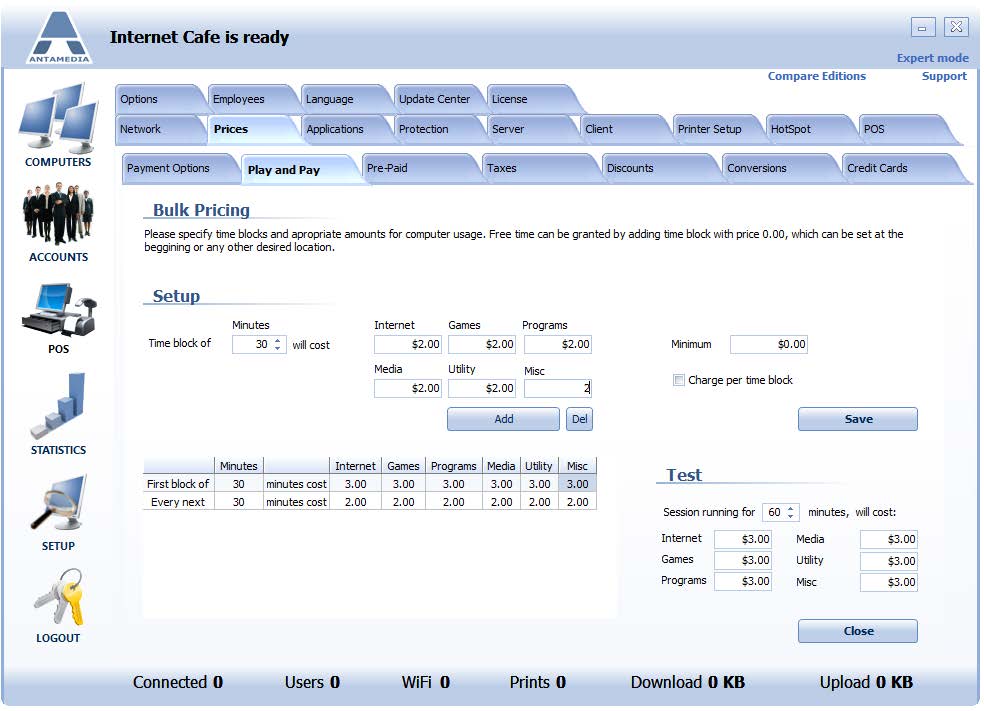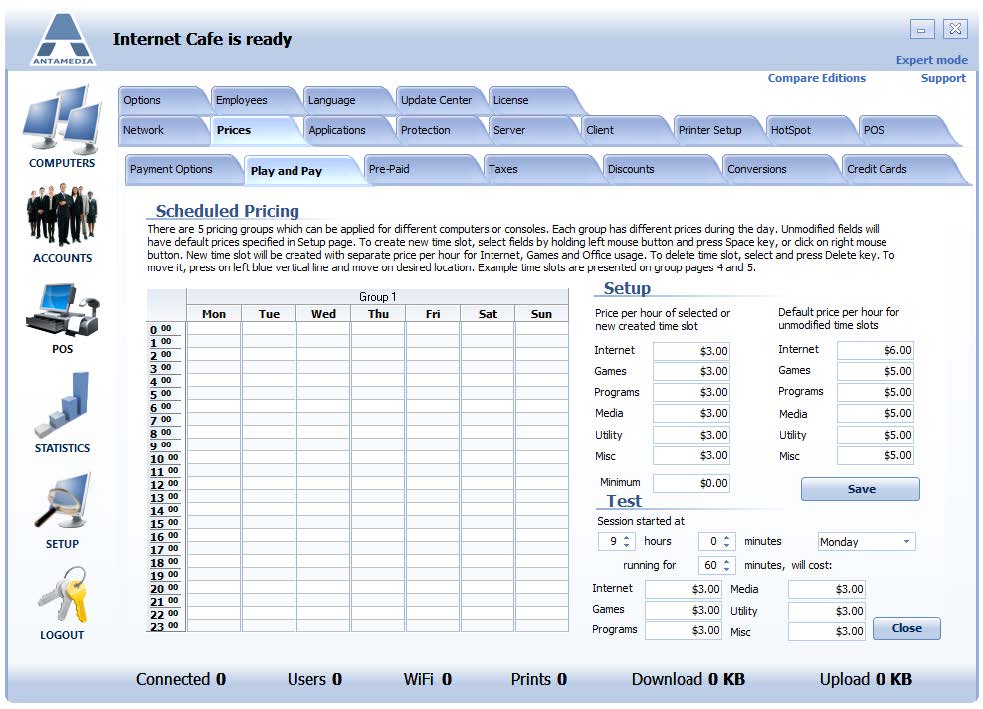Internet Cafe Software offers various billing methods that can be combined to suit your needs.
Play and Pay mode (or post-paid) can be configured for five different price groups using four pricing methods: Basic, Block, Bulk, and Scheduled pricing.
The Price group option helps you configure different pricing for some of your computers.
For example, you can put computers from your VIP room into the most expensive group, the newest gaming computers into the second group, and leave all other computers into the third group.
Your consoles can be configured as a separate price group with different billing model (with allowed overtime), and you can put manual timers or TVs as a separate group if you intend to bill for watching movies.
Configuring price group is easy:
1. Select a desired icon on the main screen
2. Right-click your mouse, select Pricing
3. Click the group you wish to assign
Basic pricing defines the price per hour. For example, 1 hour cost $6 for the Internet, $10 for games, $5 for other apps.
Bulk pricing defines time block prices. For example, the first 5 minutes are free, the next 15 minutes cost $1, every next 10 minutes cost $0.5.
Scheduled pricing defines prices based on the time of day. For example, the normal rate is $10, happy hour rate 2 PM-4 PM is $6, the weekend rate is $12.
Prices are configured separately for each of the 6 categories (games, Internet, office, etc.)
Block pricing defines fixed cost per time block (number of minutes). Can be configured with allowed free overtime. For example, a time block of 15 minutes cost $2, allow up to 3 minutes overtime without billing for a new block.
Basic Pricing
Price per hour is the price which you will charge for one hour of your services.
There are six program categories: Office programs, Internet, Games, Media, Utility, Misc, and they can be renamed.
You can configure the same, or different prices for all categories. Customer will pay the highest category hour rate.
Minimum price determines the lowest charge in current customer session.
When the session is started, this amount is displayed on the screen.
When the amount increases and becomes higher, the minimum price is replaced with a current amount.
For example, $4.50 means that even if a client is using a service for 5 seconds only, the charge starts with $4.50
Start price is immediately added to customer bill when the session starts. The total sum is calculated as Start price + Price/h. If you do not want to charge it, please leave 0 in this field.
Press the Save button when you finish configuring.
Block Pricing
Block pricing defines fixed cost per time block (number of minutes) for your services like programs, Internet or games.
It can be configured with allowed free overtime.
For example, a time block of 15 minutes cost $2. When time block elapses, a new $2 are added, in this example, on 16th, 33rd, 46th minute, etc.
Minimum price determines the lowest charge in current customer session.
When the session is started, this amount is displayed on the screen.
When the amount increases and becomes higher, the minimum price is replaced with the current amount.
For example, $4.50 means that even if a client is using service for 5 seconds only, the charge starts with $4.50.
Start price is immediately added to the customer bill when the session starts. The total sum is calculated as Start price + Price/h. If you do not want to charge it, please leave 0 in this field.
Block Time defines the time interval for a block.
Allow Up To … Minutes – allow overtime without starting a new block. For example, allow up to 3 minutes overtime without billing for a new block. If the 4th minute starts, a new block price will be added and it will stay the same until 15-minute block elapses.
Bulk Pricing
Bulk Pricing helps you configure prices for appropriate time block duration.
For example, the first 5 minutes are free, the next 15 minutes cost $1, every next 10 minutes cost $0.5
Minimum price determines the lowest charge in current customer session.
When the session is started, this amount is displayed on the screen.
When the amount increases and becomes higher, the minimum price is replaced with the current amount.
In the configuration screen, you can test your block pricing structure, and see how much specified time will cost.
Scheduled Pricing
Scheduled pricing defines prices based on the time of day.
For example, the normal rate is $10, happy hour rate 2 PM-4 PM is $6, the weekend rate is $12. Prices are configured separately for each of the 6 categories (games, Internet, office, etc.).
There are 5 pricing groups which can be applied for your computers or consoles.
To configure this pricing method, please follow these steps:
1. Select the price group and click the Setup button
2. Define default price per hour for unmodified time slots. This price is applied in the schedule where you didn’t make any modifications
3. Configure pricing for a new block
4. Draw with your mouse time block (left click, hold, move below, release the mouse button) and press the Space key or right click with your mouse. A new block will be drawn on the screen with the prices you configured for each category
5. Repeat steps 3-4
6. Save
7. Test your setup to verify if it matches your model
To delete time slot, select and press Delete button.
To move it, press on left blue vertical line and move on the desired location.