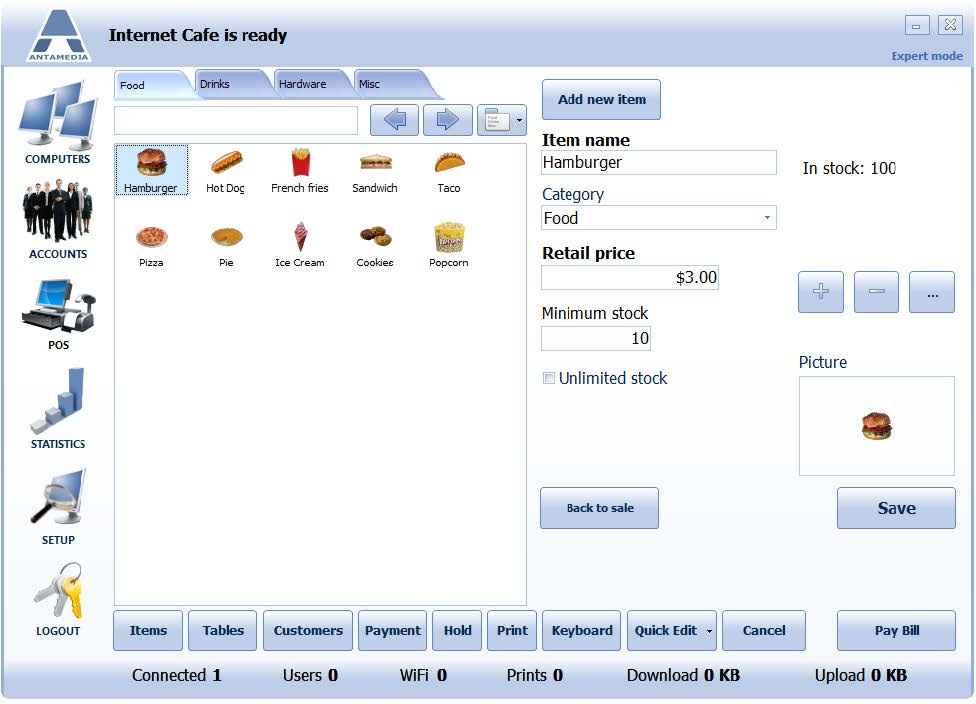Quick Edit feature allows you to edit items or item categories using a simple interface.
You can also create and delete items and categories using this option.
To create a category, click on Quick Edit button, choose the Quick edit POS item category, enter the category name in the text field on the top of the screen, and click the + button.
To edit an item, please follow these steps:
1. Click the Items button
2. Click Quick edit POS item
3. Click on the icon of the item you want to edit
4. Enter Item Name
5. Select Category for item
6. Specify Retail price
7. Set Minimum stock value
8. Change quantity in stock using +, – and … buttons
9. Upload a photo of the item by clicking on the Picture box and selecting a photo
10.Click Save button
If you want to add a new item, please click Add new item and follow steps 4-10.