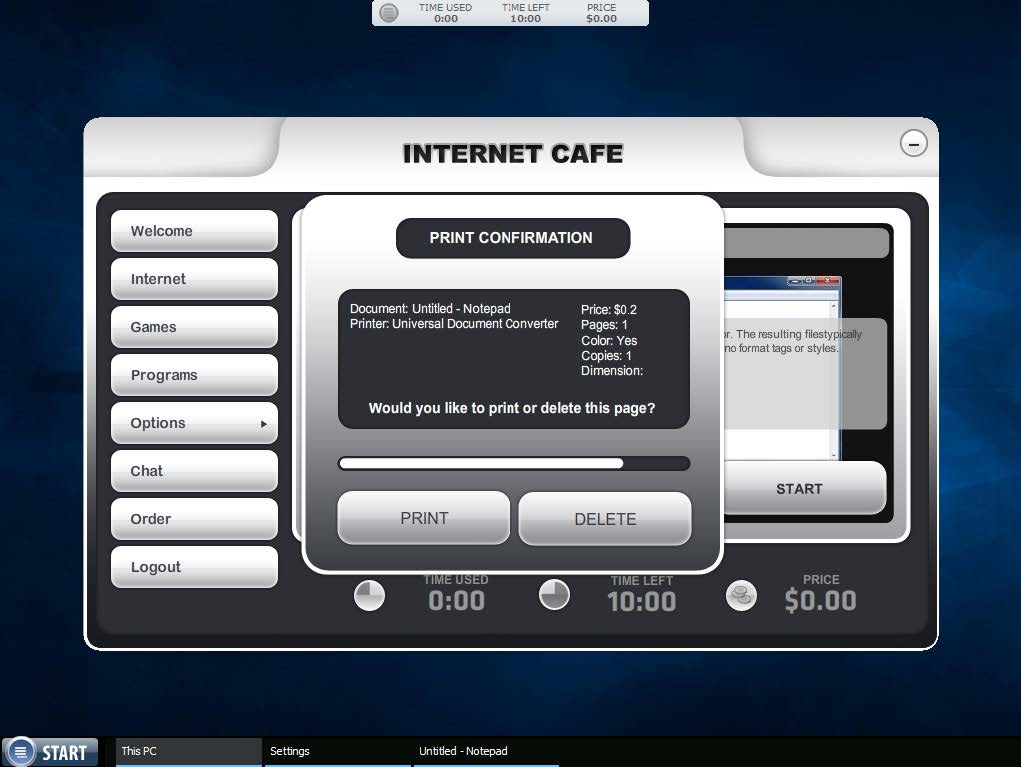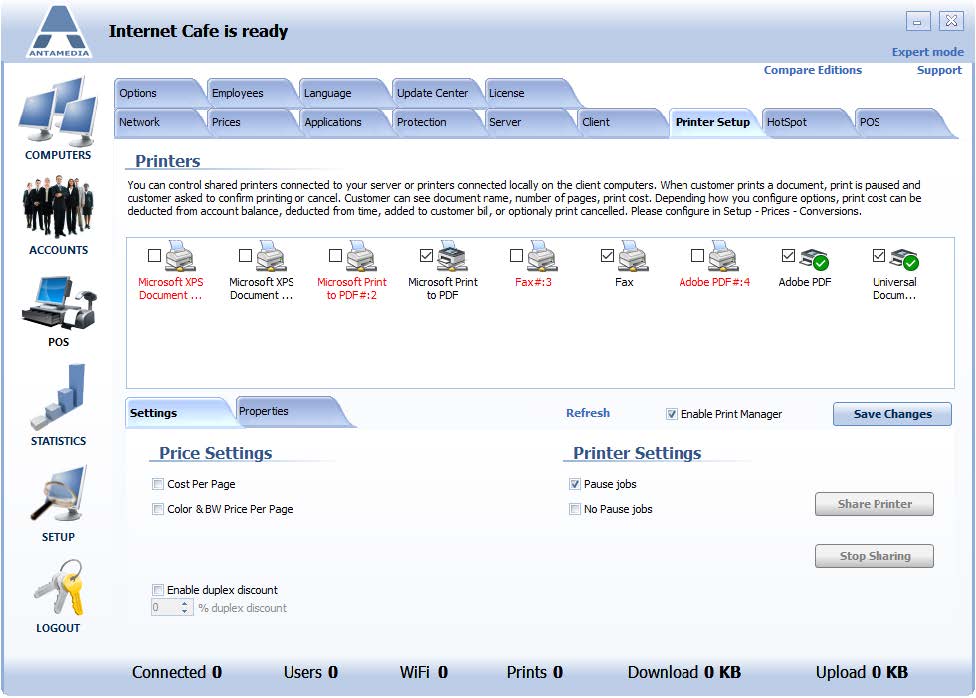Antamedia Internet Cafe has an integrated Print manager module that helps with print control, printer management, user billing, and centralized printer tracking.
Print manager pauses each print job until the customer confirms printing.
A pop-up is displayed on the customer’s computer showing document name, number of pages, and print cost.
If a customer confirms printing, the print manager adds print cost on the customer bill, deducts money balance, or deducts the defined number of seconds from remaining time.
Currently, the print manager can control network printers and printers connected locally on the client computers.
Printers should be installed prior to running Antamedia Internet Cafe, or Antamedia
Internet Cafe restarted after adding a new printer.
Connect the printer directly to the Cafe Client computer, install related printer drivers and set the printer as the default in Windows.
To configure the printer manager module, please follow these steps:
1. Open Cafe Server Setup – Printer Setup page
2. Check Enable Print Manager
3. Click Save changes button
4. Select the printer you want to configure and enable its checkbox
5. Click the checkbox next to the desired pricing method
6. Enter price(s) for printing on this printer
7. (Optional) Enable Duplex discount and select discount percent
8. Choose whether the printer manager should pause print jobs
9. Click Share Printer button
10. Repeat steps 4-9 to add another printer
You can see properties for selected printed by clicking on the Properties tab.