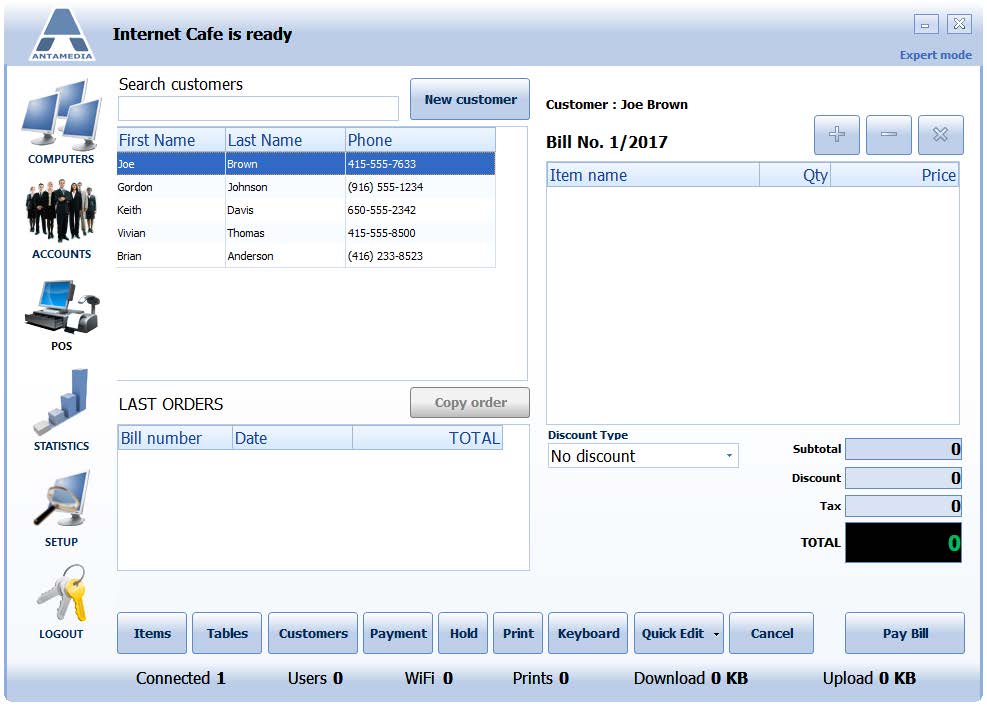To access this screen click the Customers button on the POS page.
Here you can assign an order to a customer and also add new customers to the system.
After selecting Items for purchase the system generates a unique Bill No. and displays a list (receipt) of items on the right side of the screen.
To select a customer scroll down list or type customer name in the search field and click on the entry.
Selected customers will be automatically assigned to the current order and the customer’s order history will be shown in the lower part of the screen. To add a new customer, click the New customer button, fill in the form, and click Save button.