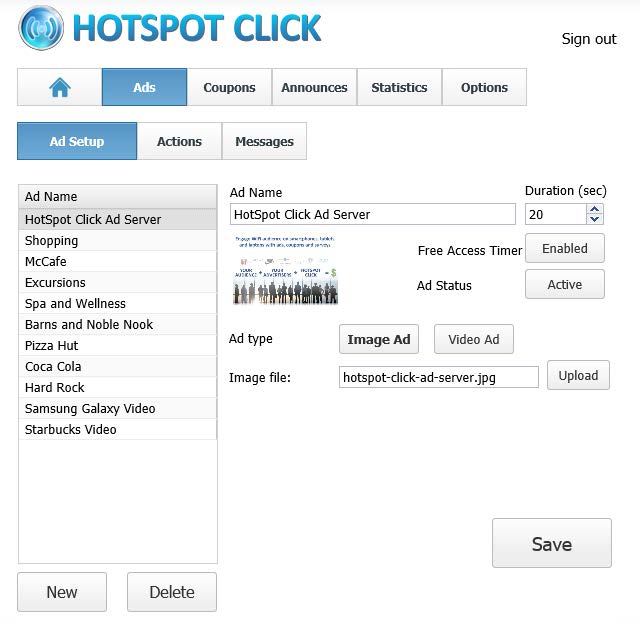To configure new ads or modify existing ones, click Ads button on the top bar, next to the home icon.
The page will show a list of available items, select one to modify it or press Delete to remove the ad.
Ads are rotated each time the user opens the page.
To create an ad, click New button located under the list, configure the settings, and then press Save.
HotSpot Click supports image (.jpg) and video (.mp4, .webm, .ogv) files.
For each ad you should configure 3 sections:
· Ad Setup – Under this tab, you can configure basic settings like ad name and path to the image/video file.
· Actions – Configure which action will be performed after the user had watched the ad.
· Messages – Customize the appearance of the countdown timer and message shown after the ad.
Ad Setup
Ad Name – Set the name of the ad, so you can refer to it inside the Click, Hotspot users will not see this name.
Duration (sec) – Use this option to set how long the user has to watch the ad before getting Internet access.
Free Access timer – Enable or disable the countdown message that is displayed on top of the ad. Disable this option if you don’t want to allow free access to users after they watch the ad.
Ad Status – Set whether the ad will be shown to Hotspot users.
Ad Type – Select one of the two available ad formats, HotSpot Click supports image (.jpg) and video (.mp4, .webm, .ogv) files.
Image/Video file – To upload the ad file, click the Upload button, choose the file from the hard drive
Actions
Advertiser URL – Set a web site that will open when the user clicks on the ad image/video
After watching the ad, the user will start Internet browsing with – Choose whether the user will start to browse with Advertiser URL, a custom web address or collect data page
Messages
Text – Enter the timer message text or leave the default variable if you need
multilanguage support, text for this variable can be configured from Hotspot Setup – Language – Browser Language page
Text font – Select desired font type using this field
Text size, alignment – Choose Text size and Alignment within the message box
Text color, background – Set the color for text and background, HTML color codes have to be used (http://html-color-codes.info/)