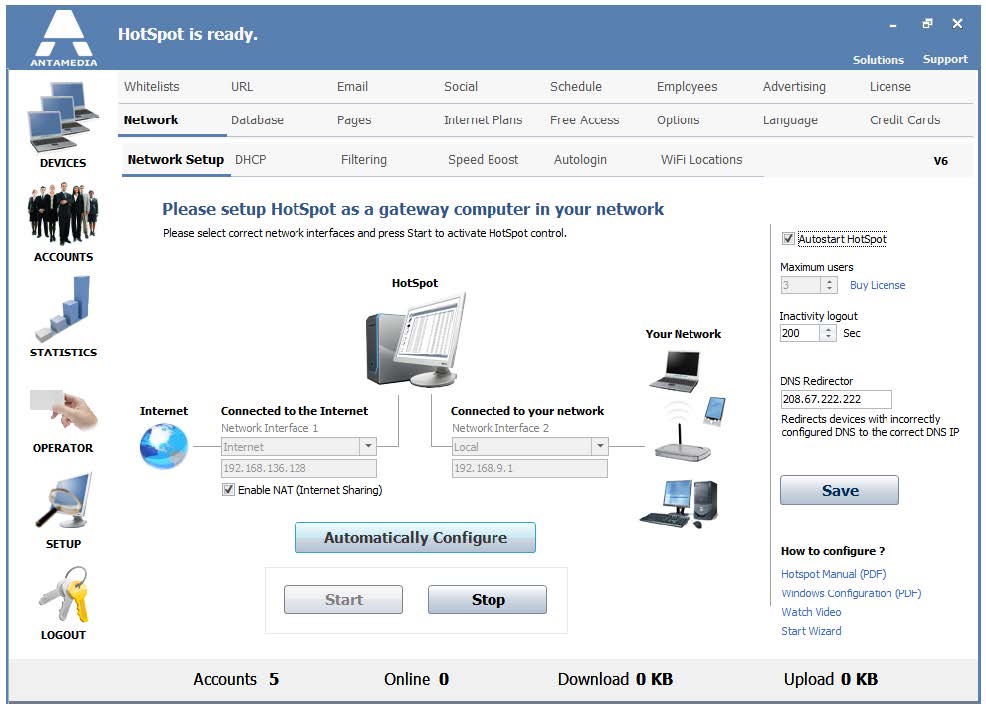The first step in setting up the HotSpot is sharing an Internet connection. This step is required in order to allow all customers in your network to access the Internet.
There are several ways to share an Internet connection.
It can be done by:
· Using Antamedia HotSpot NAT (Network Address Translation).
Setup Wizard will help you to configure NAT and give you a sample how to configure connections of computers in your network
· Using Microsoft Internet Connection Sharing (ICS) available in the Windows operating system
· Using Routing and Remote Access (RRAS) available in Windows Server editions
After you configure Internet sharing, please select Network Interface which connects your network to the HotSpot.
On the selected network interface HotSpot will activate the integrated Web Server which is used to display all pages to customers, like login, logout, info, and welcome pages.
By changing the network interface, the IP address will be automatically filled in.
Enable Autostart and press the Save button to store your settings.
The last option to configure is DNS redirector.
Please type one of the DNS addresses specified by your Internet service provider, or any other working DNS server.
Our recommendation is to use public Google DNS 8.8.8.8 and 8.8.4.4
This option helps in cases when a customer has an incorrectly configured DNS address.
The HotSpot will redirect the client to the correct address and DNS query will be resolved.
The last step is clicking the Start button for activating the HotSpot engine.
From that moment your customers should see login page in their browsers in an attempt to connect to the Internet.
If the login page doesn’t appear, please check pre-installation steps.
Network Setup page shows the following options:
Network Interface 1 – Network interface which connects to your Internet router, modem, 3G-4G modem, etc.
Network Interface 2 – Network interface which connects HotSpot to your client network
Autostart HotSpot – Automatically starts HotSpot control when the program starts
Maximum users – Maximum number of users connected at the same time
Inactivity logout – Automatically disconnects a user after a specified time of inactivity
DNS Redirector – Redirect devices and computers from local network to Internet-based on DNS
Start – Press the Start button to activate HotSpot control
Stop – Press the Stop button to deactivate HotSpot control
Save – Save network settings