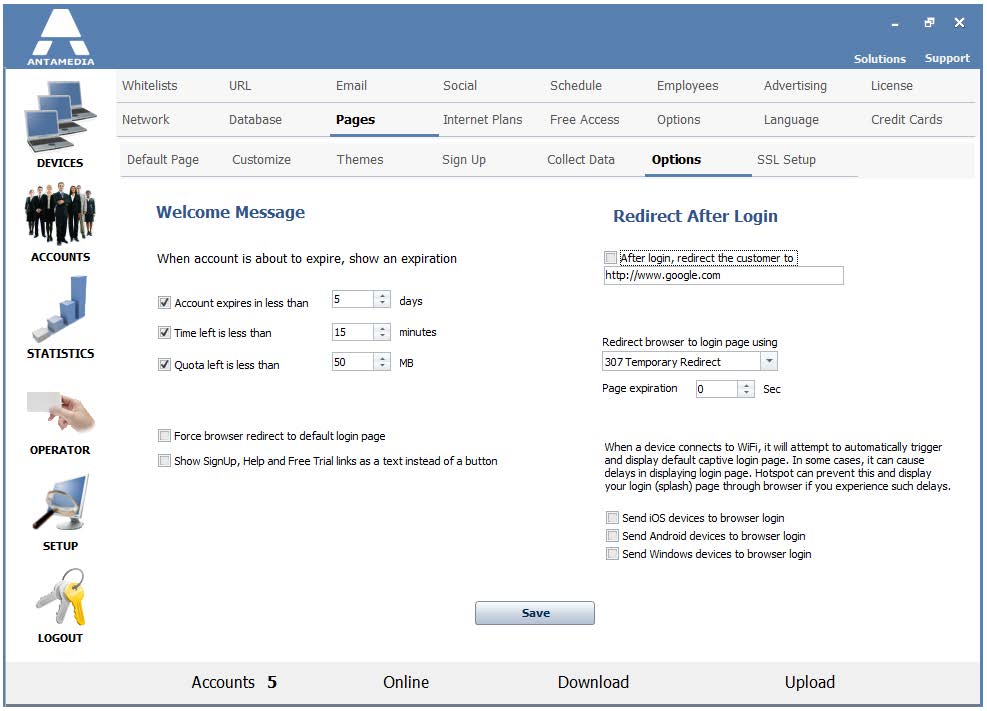Antamedia HotSpot allows you to customize the Welcome page message that appears after customer login.
It can be configured to show a warning message, which informs a customer about the account expiration if time and quota are below the limits or the expiration date is close.
Such warning messages are important since a customer will be informed when it is time to refill the account or to make the monthly payment. At the same time, the software will prevent customer frustration which may happen if the account unexpectedly expires. Timely renewals will make your customers come back leading to more profit.
To configure the warning message, please choose the parameters which should be verified on customer login:
Account expires in less than _ days
Time left is less than _ minutes
Quota left is less than _ MB
Please enable the desired options and enter the appropriate values.
The text of welcome and warning messages can be customized by editing language file from the Browser Language page.
The HotSpot can redirect customer after login to the desired web page. For example, you can redirect the customer to your website or to a customer portal.
Select option After Login, redirect the customer to and enter the website URL.
Options panel give you the ability to set couple useful options for communication with iOS, Android and Windows-based devices on the network and during user access to HotSpot portal page.
As soon device connects to your WiFi, it will trigger and display default captive login page. In some cases, it can cause delays in displaying the login page. Use of following a set of options can prevent this and load your login page without such delays.
Send iOS devices to browser login – Force loading of HotSpot login page in an iOS device browser.
Send Android devices to browser login – Force loading of HotSpot login page in an Android device browser.
Send Windows devices to browser login – Force loading of HotSpot login page in a Windows device browser.
HotSpot autostart delay (allow the system to boot on slower machines) __ seconds – Set number of seconds for autostart delay. Slower systems require the use of this option to avoid the issue with the faster startup of HotSpot than other required devices and applications on the computer.