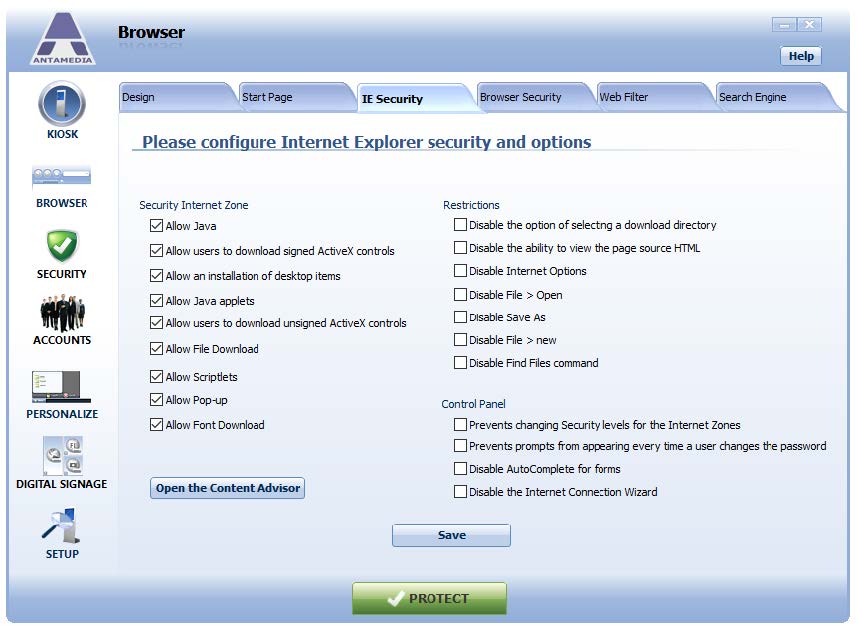Antamedia Secure Browser uses Internet Explorer as a core and builds a secure browsing environment with additional features.
A variety of features that you can configure may increase or decrease security level, which mostly depends on the type of application or website that will execute in the Secure Browser.
We recommend testing your application or website and adjusting available features until you achieve optimum performance and security.
These features can be configured from Kiosk – Browser – IE Security and Kiosk – Browser – Browser Security pages.
Some of the settings on these pages apply to Internet Explorer as well as Antamedia Secure Browser.
Explanation of settings on IE Security page:
Security Internet Zone (Applies to Internet Explorer and Antamedia Secure Browser)
Allow Java – This setting determines if Java Runtime Environment can be used in the browser.
Allow download signed ActiveX controls – This option allows users to download signed ActiveX controls from pages.
Allow installation of desktop items – This setting determines if users can install Active Desktop items.
Allow Java applets – An applet is a small Internet-based program written in Java, usually embedded in a web page and can be executed from within a browser.
This option determines whether Java applets will be allowed.
Allow download unsigned ActiveX controls – This option allows users to download unsigned ActiveX controls from pages. This kind of code is potentially dangerous, especially when coming from an untrusted zone.
Allow File download – This option controls whether file downloads are permitted from within the browser.
Allow Scriptlets – This option determines whether web pages can execute or call scriptlets (JavaScript, Python, Ruby, etc.)
Allow Pop-up – Determines whether unwanted pop-up windows appear. Pop-up windows that are opened when the end-user clicks a link are not blocked.
Allow Font download – This option determines whether users can download HTML fonts from pages.
Restrictions (Applies to Internet Explorer)
Disable selecting of the download directory – This option controls whether users are able to change the default download directory
Disable the ability to view page source HTML – This option controls whether users can view page HTML source code
Disable Internet options – This option disables access to Internet options in Internet Explorer
Disable File > Open – Disables File > Open menu item
Disable Save As – Disables Save As menu item
Disable File > New – Disables File > New menu item
Disable Find files command – Disables Edit > Find on this page… menu item
Control Panel (Applies to Internet Explorer)
Prevents changing Security levels for the Internet zones – This setting prevents users from changing Security levels on Control Panel – Internet Options – Security page
Prevents prompt me to save password from begin – This setting prevents Internet Explorer from showing “Save password” dialog after user login to a web site
Disable AutoComplete for forms – Disables IE AutoComplete feature. The AutoComplete feature suggests possible matches for entries you type in a Web page form.
Disable Internet connection wizard – Disables Windows New Connection wizard
Settings on Browser Security page apply for both to Internet Explorer and Antamedia Secure Browser
You can choose from 3 predefined security levels and customize them to your own liking.
The number of features on this page depends on the version of Internet Explorer installed on Kiosk PC.