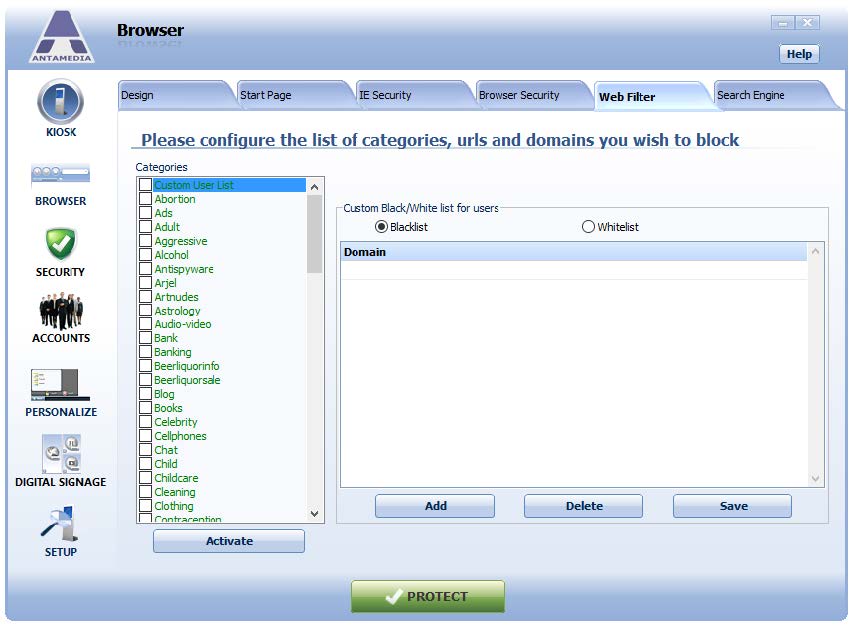Kiosk software can help you block unwanted URL’s or websites from being accessed on your Kiosk.
For this task, we’ll configure Web Filter.
In the main Kiosk software screen go to the Browser page and choose Web Filter tab.
In this tab, you can find more than 2.5 million domains sorted in over 90 categories, such as adult, warez, ads, drugs, etc.
You can also create your own list of allowed (whitelist) or blocked (blacklist) domains.
To activate Web Filter please follow these steps:
1. Select the categories you wish to block. Some categories are large (like an adult), and performance on slower computers may depend on the number of included categories and the number of domains inside.
2. Optionally define your own whitelist and blacklist, as these categories are checked first for matching keyword or URL.
3. Click the “Activate” button to turn on “Web Filter” with the selected list of categories and domains.
IMPORTANT
If you want to add or remove some categories or certain domains, please click the Deactivate button, make desired changes and click again the Activate button. Your changes will be applied in the Web Filter.