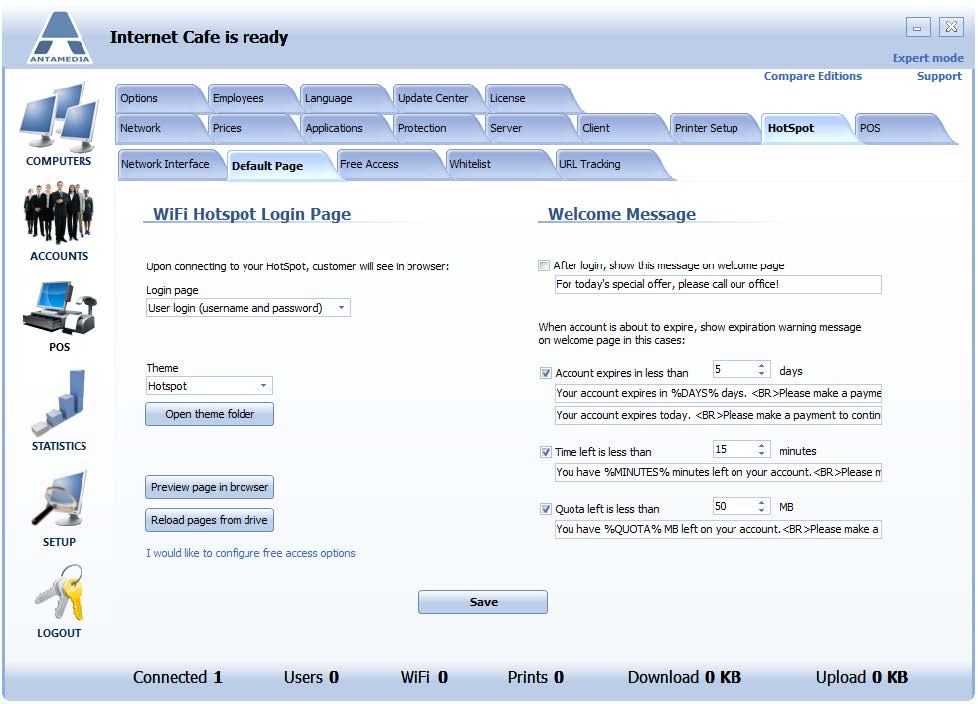HotSpot captive portal page can be customized to suit your specific needs.
Go to Internet Cafe Server Setup – HotSpot – Default Page tab.
Here you can choose which type of login screen will be shown when the customer opens the browser.
There are five options:
• User login page (username and password)
• Ticket login (alpha-numeric code)
• Dual login (user and ticket login)
• Free access with terms of use
• Free access with keyword
Once when you choose the Login method, it is time to select between an available set of themes.
By default are available:
Beach, Counter, Hotel, HotSpot, and Restaurant
From the same page, you can customize a message that appears on the welcome screen after customer login.
It can be configured to show:
1. Welcome message, which informs a customer about some event, special offer, new terms, etc.
2. Warning message, which informs a customer about the account expiration if time and quota are below the limits or the expiration date is close.
Such warning messages are important since a customer will be informed when it is time to refill the account or to make a monthly payment.
At the same time, the software will prevent customer frustration which may happen if the account unexpectedly expire.
Timely renewals will make your customers come back leading to more profit.
To enable a welcome message, please enable After login, show this message on the welcome page and type a welcome message in the bottom field.
If you enable both message types, a warning message will be displayed if the account is about to expire.
To configure the warning message, please choose the parameters which should be verified on customer login:
Account expires in less than _ days
Time left is less than _ minutes
Quota left is less than _ MB
Please enable the desired options and enter the appropriate values.
When you set up all desired options, click the Save button.
To see how the page will look like, click Preview page in browser button.