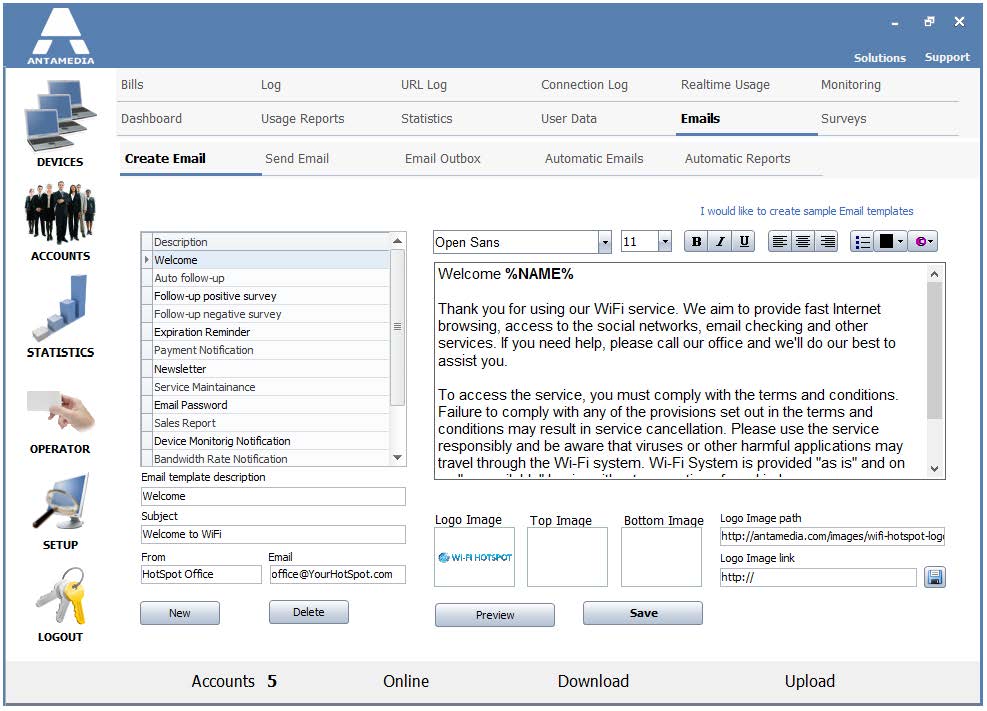From Statistics – Emails – Create Email page you can define the look and content of Email messages which will be sent to your customers.
By default, HotSpot offers a few different templates like welcome, auto follow up, expiration reminder, payment notification, newsletter, and maintenance announcement.
You can edit the existing one or add new templates.
Please note that message text is an HTML code, and Email is sent as an HTML Email.
Each Email template is defined with:
Description – Description is displayed in the software from where an operator chooses an Email template
Subject – Email subject
From – Your name, company name, or the department
Email – Your Email from which you are sending a message
As an addition to the configuration of Email templates, you can set Logo Image, Top Image, Bottom Image, and Logo Image path and Logo Image link.
Send Email section helps you create and configure a campaign and send e-mails to users.
Select one from available templates in the combo below Choose e-mail to send then from Select Recipients select customers to which it will be sent.
An additional option is to set e-mails To comply with CAN-SPAM Act and the ability to modify Unsubscribe text.
Set Delivery time for created emails.
Prepared e-mails will be visible in the list.
From Email Outbox, you can see a list of all prepared e-mails which are pending for sending.
From the list you can see E-mail, Name, Email subject, Account and Delivery time for each of prepared emails.
From Automatic Emails first Enable Automatic Emails.
Select Description, Email template, the time when emails will be sent, location for which it will be used and activate role.
Description – Set description which will be displayed in the software
Email Template – Specify one from previously created templates
Send email after __ – Specify after how many days, hours or minutes it will be sent
Rule is active now – Activate option
Available in all locations– It will be used at all locations
Available in location – Specify a location for which auto e-mailing will be used
Enable and configure Auto Send Report from Automatic Reports and select between Send overview report, sales report or user data report to Administrator or manager on a daily, weekly or monthly basis.
Be sure that you already configured emailing from the HotSpot.