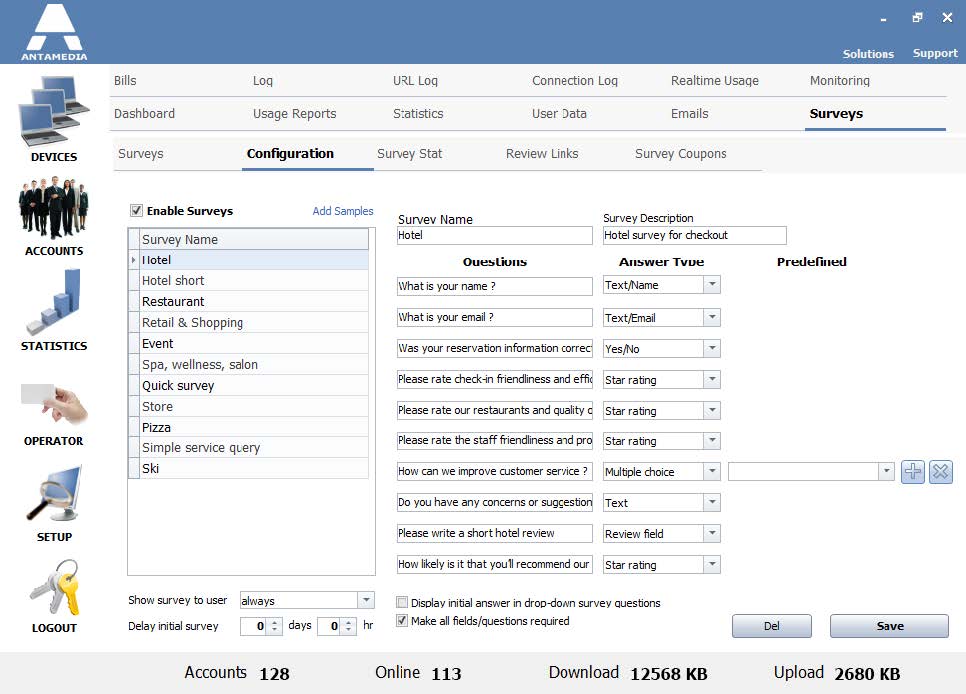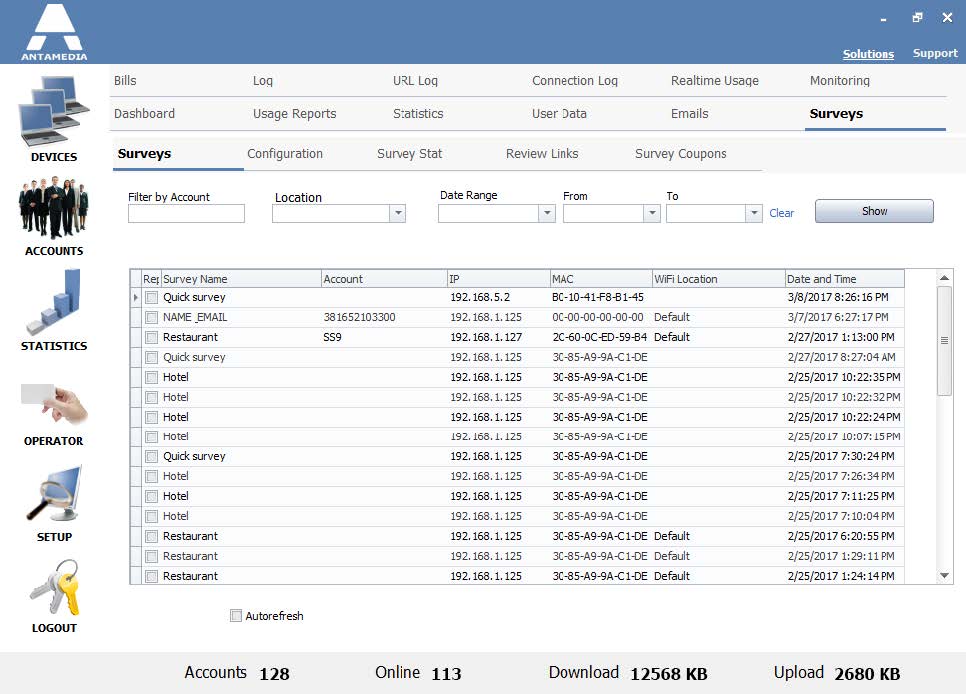Survey feature helps you collect surveys from your customers.
The survey form can be displayed in the login screen, welcome page, or anywhere you desire.
It can be configured to appear on every location in your network or only in some of your locations.
To configure the Surveys feature, access to Statistics – Surveys – Configuration page.
Select Enable Surveys.
There are several predefined surveys that can be used.
You can use only one Survey at the time over one Location.
From Setup – Pages – Default Page you can set which of Surveys will be used.
Select Survey from the list.
Set new or modify existing Survey details like Name and Description etc.
Survey questions can be used with different predefined answer types like a yes/no, text field and multiple choices
From Statistics – Surveys – Surveys page you can see all surveys.
Surveys can be filtered by Account, Location Name, Data Range.
Each Survey in the list contains information is it replied, name, account, IP, MAC, WiFi Location and Date & Time.
Selecting a survey from the list will give you survey questions and given answers.
From Survey Stat tab you can see statistics for each of Surveys.
Beside each survey, question is an available number of answers and on the page is visible also “chart pie” preview of results.
From Review Links page you can set image and URL address of your TripAdvisor, Booking.com or Holiday Check location.
This will be linked with the e-mail templates created and send from HotSpot.