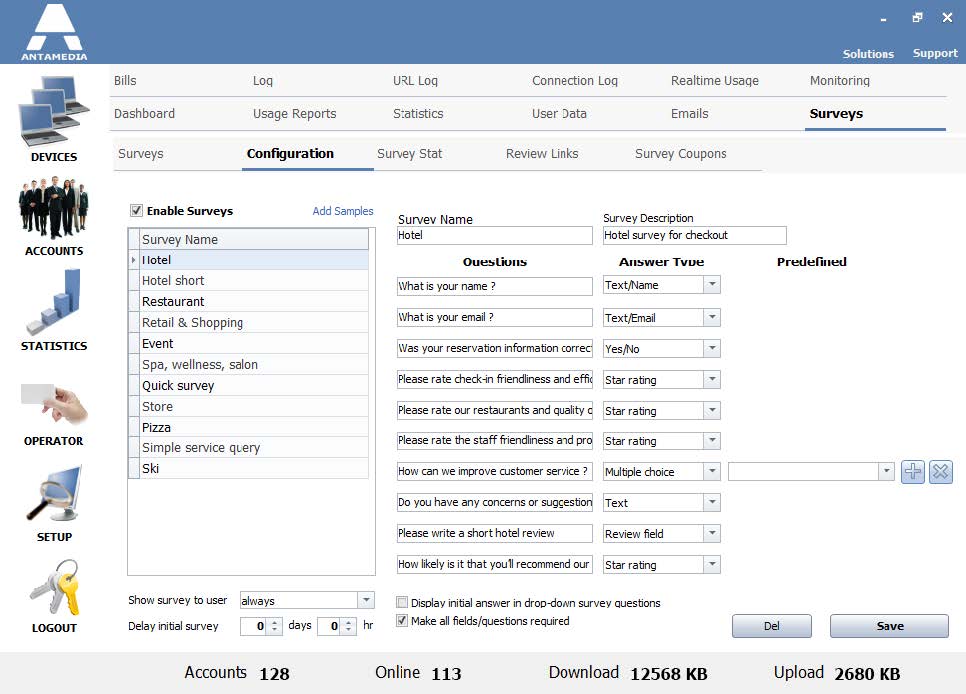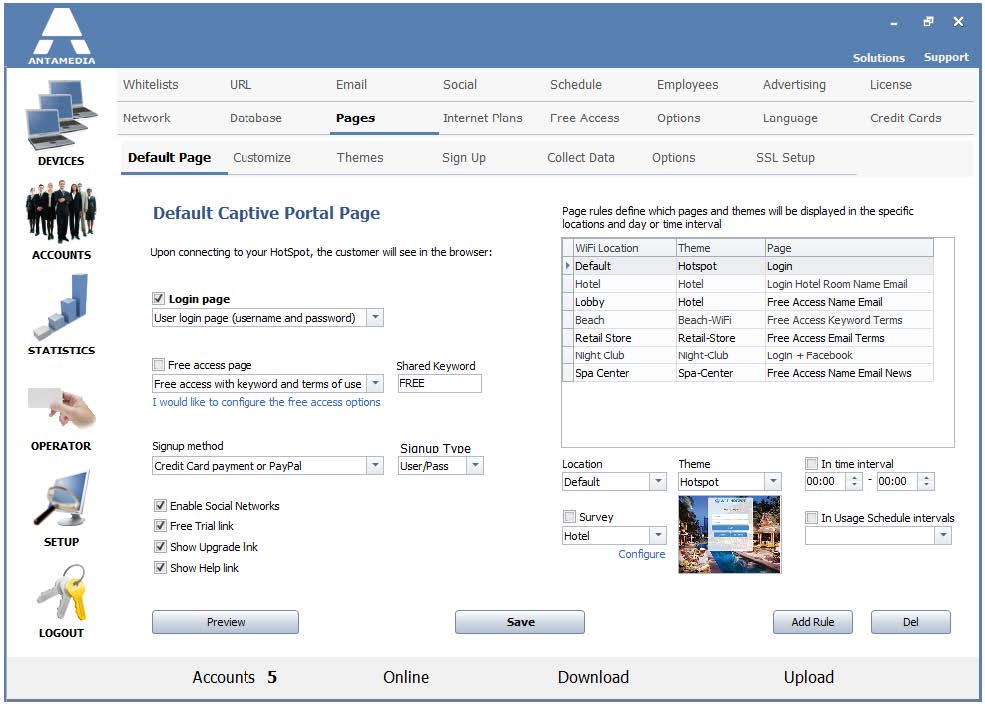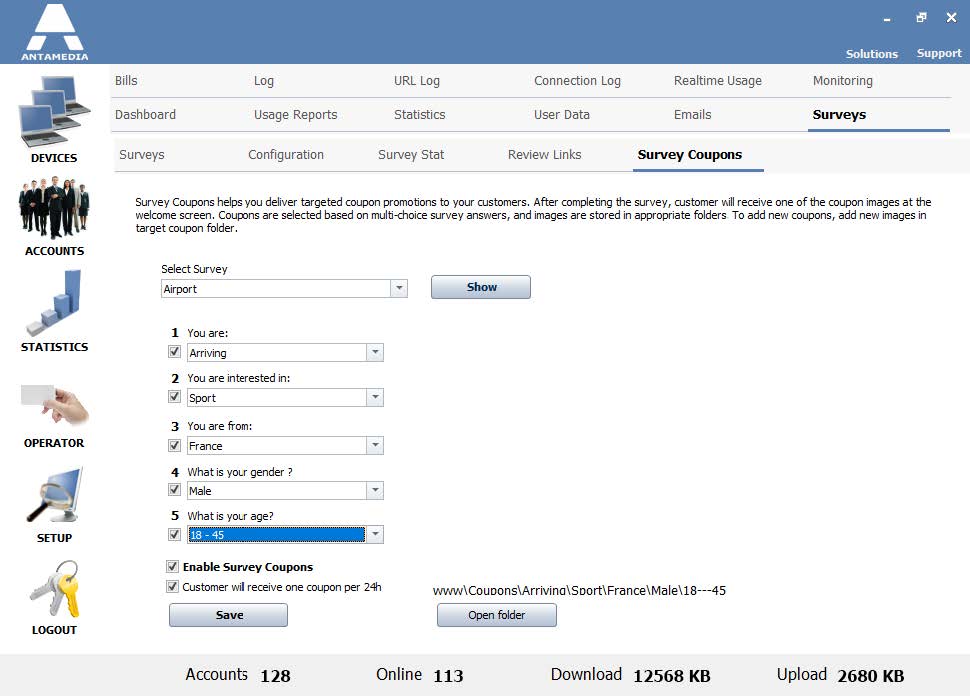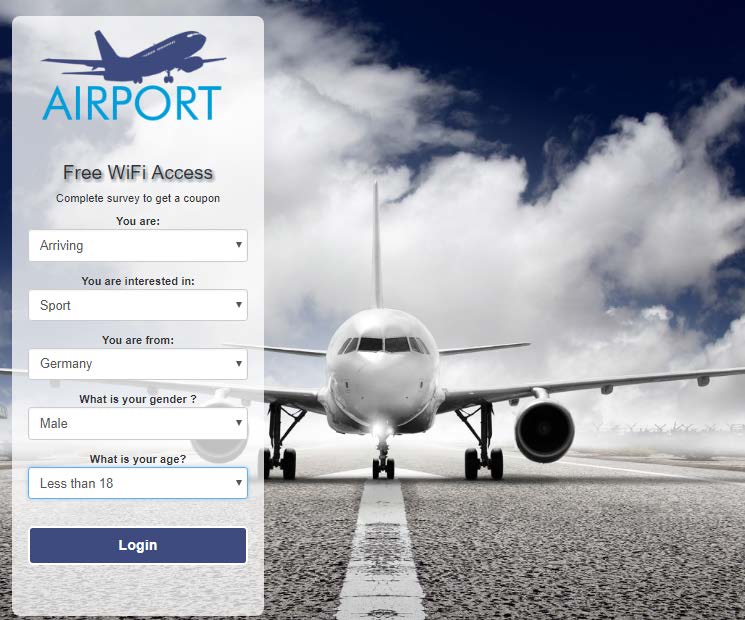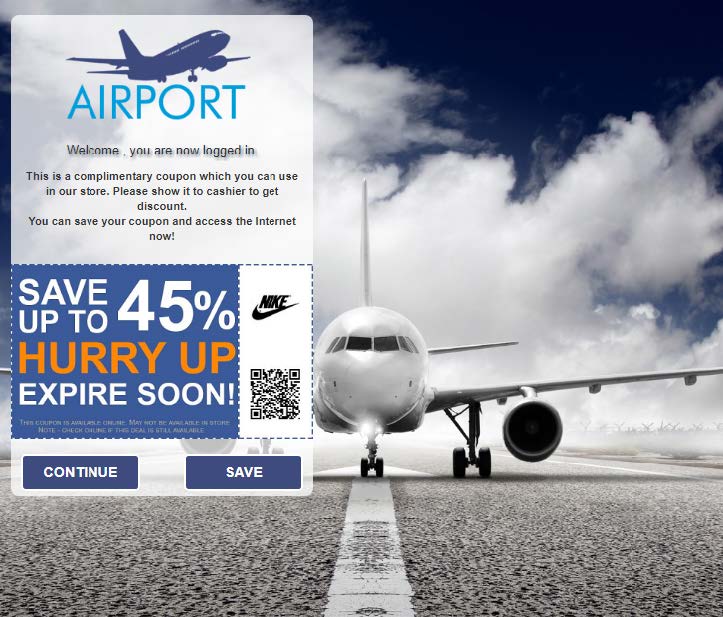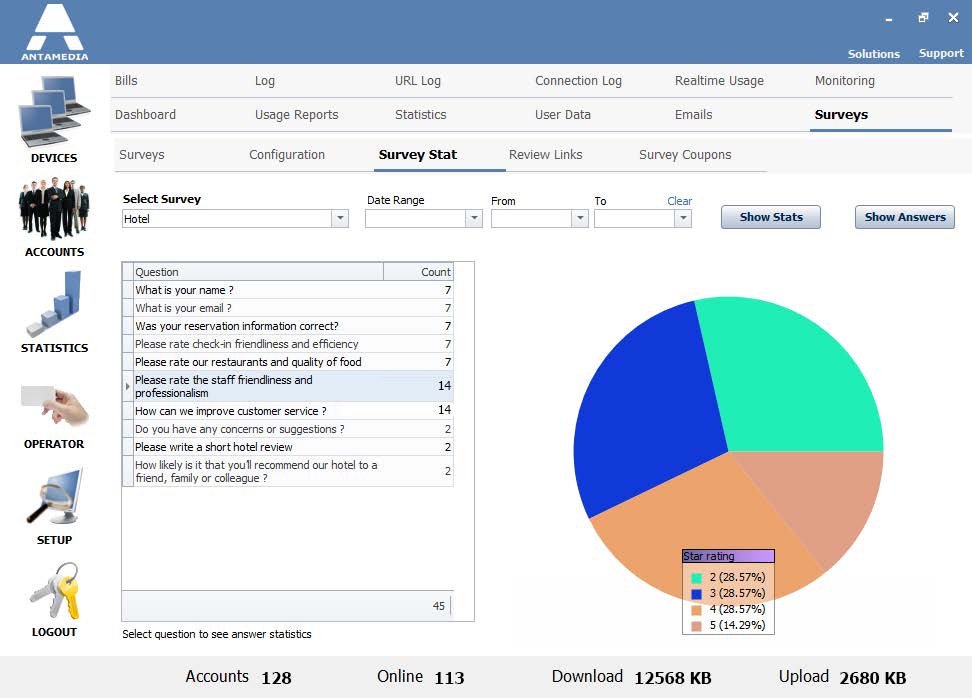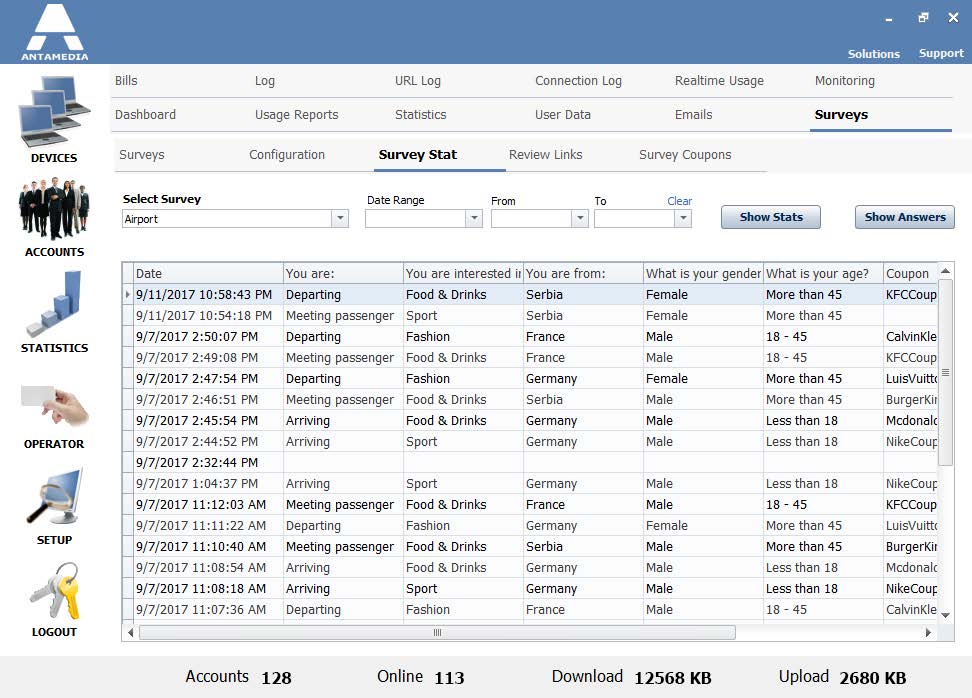The Survey Coupons feature helps in delivering targeted coupon promotions to the WiFi customer.
After completing the survey, a customer will receive one of the coupons at the welcome screen.
Coupons are selected based on multi-choice answers, and images are stored in appropriate folders, named after the survey questions.
This HotSpot software functionality relies on the Surveys feature and extends it in order to allow displaying voucher coupons to the customer.
Coupon Configuration
The first step in the configuration of the Survey Coupon feature is the configuration of the actual survey which will be used to collect data.
This is done from the HotSpot Statistics – Surveys – Configuration page.
Enable Surveys and select Quick Survey in the list.
Type new Survey Name and Survey Description and configure survey questions and answers.
Answers may be text, yes/no, multiples choice, review, star rating or specific text fields.
If Text/name is selected, this file will be used to store customer names, and the same applies to other text fields.
The survey may be displayed always, only once or periodically, which helps to determine desired dynamics when a customer should complete it.
In some cases (like hospitality), the customer should not be surveyed on the initial WiFi access, but for the coupon purpose, this option should be left as always.
Once the survey configuration is completed, press Save and go to HotSpot Setup – Pages – Default Page to configure the newly created survey to a WiFi location.
The next step is to Enable Survey Coupons on the HotSpot Statistics – Survey – Survey Coupons page.
Checkbox located left of the survey question means that this question/answer will be used for a decision which coupon will be provided to the customer.
Each answer is used to generate the final folder path where the coupon images are stored on the hard drive.
If you leave question unchecked, it will not be included in the folder path from where the coupons are pulled.
At this page, we can see the exact folder path where the coupons should be stored.
In this example, the Airport Survey has defined a set of answers:
Arriving, Sport, Germany, Male, Less than 18 and the final folder path would be
C:\Antamedia\HotSpot\www\Coupons\Arriving\Sport\Germany\Male\Less-than-18
Therefore, one or more coupons which we want to issue to the customers should be stored in the designated folder.
By pressing the Open Folder you can have explorer opened and copy/paste coupon images. Coupons will scale on the responsive page, and they might be 450×450 pixels in size.
Another important option is to configure how many coupons are provided to the same customer during the day.
If free access expires (like 1 hour) and customer connects again and completes the survey, he can be provided with the same coupon that he initially received that day, or he can get a new coupon based on the set of answers completed.
To provide a single coupon per day, please enable Customer will receive one coupon per 24h.
When a customer fills survey with answers: Arriving, Sport, Germany, Male, Less than 18, and press Login, in this example he will receive Nike voucher at the welcome coupon page.
Each completed survey is stored in the Hotspot Survey Statistics and can be later viewed as Statistics log and Statistics graph.
The complete log is represented with all the answers collected and the coupon image (file name as coupon.jpg), date and time collected and MAC of the customer device.
The log can be filtered by a selected date range in order to get the precise breakdown of the vouchers issued.
This feature is available to all registered customers.