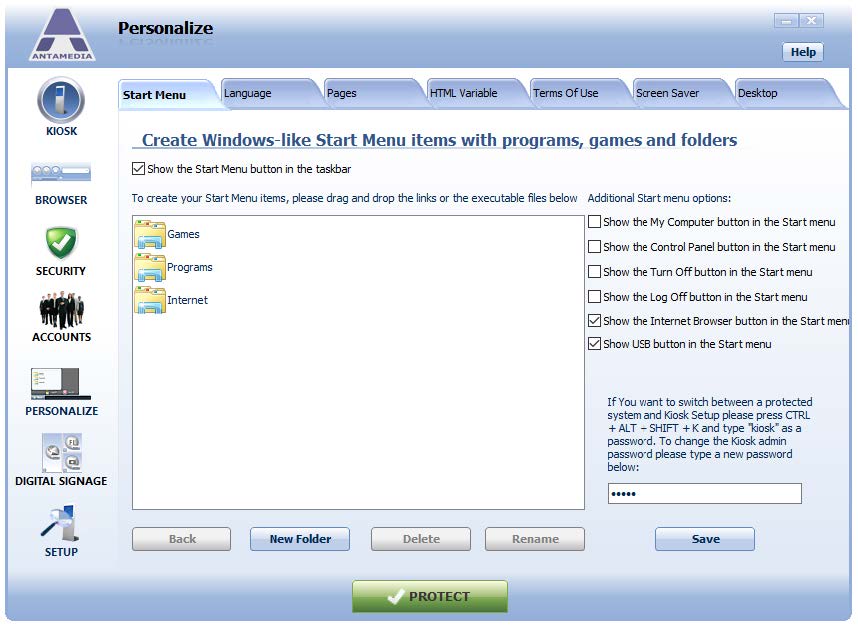Antamedia Kiosk software allows you to create a Windows-like Start Menu.
Such a menu removes all weak points of the standard menu and allows you to configure access only to desired programs.
To enable and configure Kiosk Start Menu, please open Kiosk in setup mode and go to Personalize – Start Menu section.
This feature is enabled by default, but you can disable it by unchecking Show Start Menu button on taskbar option.
To add a new item to the Kiosk Start Menu, please follow these steps:
1. Select the parent folder for a new item (like Programs) or create a new folder using the New Folder button
2. Open windows explorer and navigate to the desired executable file
3. Drag and drop the desired file to the white box
4. Click the Save button
To delete or rename a folder, please select the folder and click on the appropriate button.
Additional Start Menu options are:
Show My Computer button – Identical functionality as in Windows Start Menu
Show Control Panel button – Shows pop-up menu with links to Control Panel applets
Show Turn Off button – Use this button to instantly turn off the Kiosk computer
Show Log Off – A customer can log out from Kiosk (not from Windows)
Show Internet Browser button – Internet Browser will be available from Start menu
Show USB button – Use of this option will show USB button